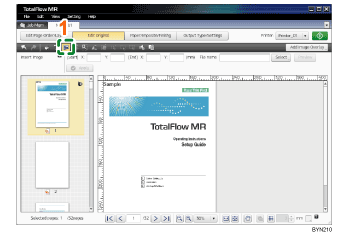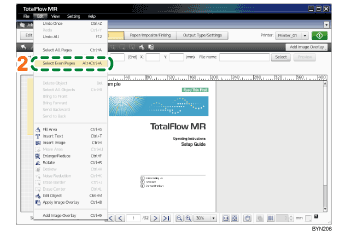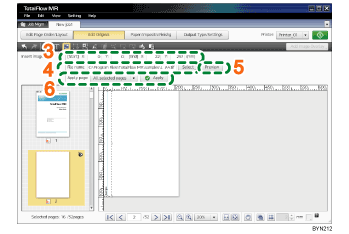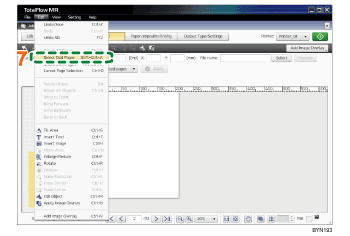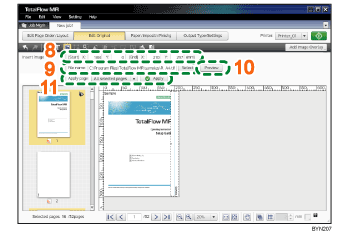Step 5: Place an image on the page
In this step, you will place the sample image files (L_A4.tif, R_A4.tif, L_LT.tif, R_LT.tif) on the edges of the pages.
1 |
On the [Edit Original] screen, click |
|
2 |
On the [Edit] menu, select [Select Even Pages]. |
|
3 |
In [Start], specify X= 0 mm (0 inch), Y= 0 mm (0 inch), and in [End], specify X= 22 mm (0.86 inch), Y= 297 mm (11 inch). |
|
4 |
Click the [Select] button, and select the sample file “L_A4.tif” or “L_LT.tif”. |
|
5 |
Click [Preview]. |
|
6 |
In [Apply page:], select [All selected pages]. Click [Apply]. |
|
7 |
On the [Edit] menu, select [Select Odd Pages]. |
|
8 |
In [Start], specify X= 188 mm (7.64 inch), Y= 0 mm (0 inch), and in [End], specify X= 210 mm (8.5 inch), Y= 297 mm (11 inch). |
|
9 |
Click the [Select] button, and select the sample file “R_A4.tif” or “R_LT.tif”. |
|
10 |
Click [Preview]. |
|
11 |
In [Apply page:], select [All selected pages]. Click [Apply]. |
![]()
For more details about [Insert Image], see Inserting Images
 .
.