Custom Paper Screen
This section explains the items on the “Custom Paper” screen.
This screen appears when you press [Custom Paper] on the Tray Paper Settings screen.
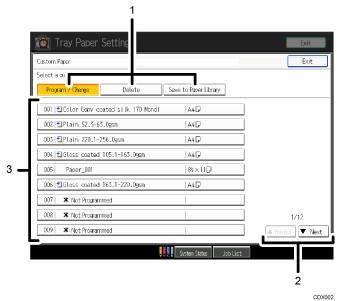
[Program / Change], [Delete], [Save to Paper Library]
Press these keys to register, modify, delete, or save a custom paper in the library.
When “Program / Change” is selected:
Select “
 Not Programmed” or a registered custom paper from the list to display a screen where you can specify a custom paper's settings. For details, see Manually Specifying a Paper's Type and Weight
Not Programmed” or a registered custom paper from the list to display a screen where you can specify a custom paper's settings. For details, see Manually Specifying a Paper's Type and Weight , Registering a New Custom Paper by Modifying an Existing Paper
, Registering a New Custom Paper by Modifying an Existing Paper , and Modifying a Custom Paper
, and Modifying a Custom Paper .
.When “Delete” is selected:
Select a custom paper from the list to delete it. For details, see Deleting a Custom Paper
 .
.“Save to Paper Library”
Press [Save to Paper Library] to save all the registered custom papers to the library at once. For details, see Saving Custom Papers to the Saved Paper Library
 .
.
[
 Previous], [
Previous], [ Next]
Next]Displays the previous or next page of the list.
List of custom papers
The registration numbers, names, and sizes of custom papers are displayed in the list. Icons to the left of the paper names indicate which custom paper is registered from the paper library and whether their settings have been modified.
 : Indicates a custom paper that is registered from the paper library.
: Indicates a custom paper that is registered from the paper library. : Indicates a custom paper that is registered from the paper library and that its “Advanced Settings” have been modified.
: Indicates a custom paper that is registered from the paper library and that its “Advanced Settings” have been modified.No icons appear for custom papers that were registered manually.

