Deleting a Custom Paper
Before deleting a custom paper, confirm that no one is modifying it on Web Image Monitor or on the color controller.
You can back up custom papers to the saved paper library. For details about backing up custom papers, see Saving Custom Papers to the Saved Paper Library![]() .
.
![]() Press the [Paper Setting] key.
Press the [Paper Setting] key.
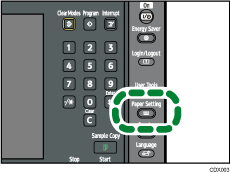
The control panel on your machine might differ slightly from the control panel in this illustration.
![]() Press [Custom Paper].
Press [Custom Paper].
![]() Press [Delete].
Press [Delete].
![]() Select the custom paper that you want to delete.
Select the custom paper that you want to delete.
Press [![]() Previous] or [
Previous] or [![]() Next] to scroll through the list to find the paper that you want to delete.
Next] to scroll through the list to find the paper that you want to delete.
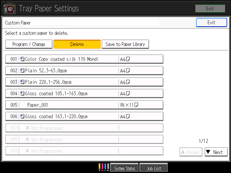
![]() Press [Yes].
Press [Yes].
![]() Press [Exit].
Press [Exit].
![]() Press the [Paper Setting] key.
Press the [Paper Setting] key.
You can also close the Tray Paper Settings screen by pressing [Exit].
![]()
You cannot delete a custom paper that is currently assigned to a paper tray.
You cannot delete a custom paper that is being used with the color controller. For details, see the manual provided with the color controller.

