Paper Library Screen
This section explains the items on the “Paper Library” screen.
This screen appears when you press [Paper Library] on the Tray Paper Settings screen.
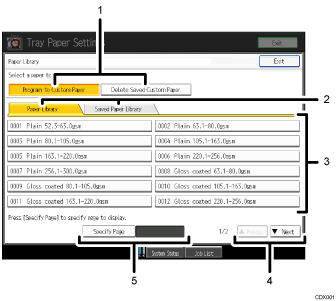
[Program to Custom Paper], [Delete Saved Custom Paper]
When “Program to Custom Paper” is selected, selecting a paper from the list allows you to register the selected paper as a custom paper. For details, see Selecting the Paper's Name from the Paper Library
 .
.“Delete Saved Custom Paper” can be used only by the machine administrator.
“Paper Library” tab, “Saved Paper Library” tab
Switches between the “Paper Library” and “Saved Paper Library” screens.
List of papers
When the “Paper Library” tab is selected:
The library's paper list appears.
When the “Saved Paper Library” tab is selected:
A list of the custom papers that are saved in the library appears.
[
 Previous], [
Previous], [ Next]
Next]Displays the previous or next page of the list.
[Specify Page]
Allows you to view a particular page in the list.
![]()
The contents in the paper library on your machine might differ slightly from those shown in the illustrations in this manual.

