Saving Custom Papers to the Saved Paper Library
You can save all the registered custom paper to the saved paper library at one time.
Up to 1,000 custom papers can be saved in the library.
Each saved custom paper is assigned a sequential number from 0001. New data overwrites existing data if both the paper names and paper size settings are the same.
![]() Press the [Paper Setting] key.
Press the [Paper Setting] key.
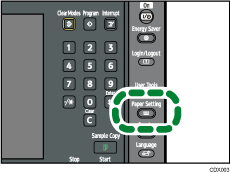
The control panel on your machine might differ slightly from the control panel in this illustration.
![]() Press [Custom Paper].
Press [Custom Paper].
![]() Press [Save to Paper Library].
Press [Save to Paper Library].
![]() Press [Yes].
Press [Yes].
![]() Press [Exit].
Press [Exit].
![]() Press [Exit].
Press [Exit].
![]() Press the [Paper Setting] key.
Press the [Paper Setting] key.
You can also close the Tray Paper Settings screen by pressing [Exit].
![]()
If there is no available space in the saved paper library, a message will appear when you try to save custom papers. For details, contact your machine administrator.
When you register a custom paper by recalling its settings from the saved paper library, the settings corresponding to the recalled custom paper are copied and created as new settings on the color controller. Note that the color controller-specific information of the original settings will not be copied to the created settings.

