


  |  | ||
Follow the procedure below to remove paper jammed in tray 2.
Hold the grip on tray 2, lift the tray slightly (![]() ), and then pull it out (
), and then pull it out (![]() ).
).
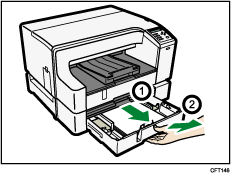
Pull tray 2 completely out. Take care not to drop it.
Remove jammed paper.
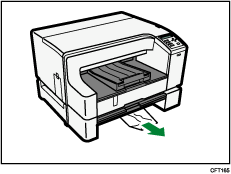
If you cannot remove the jammed paper or it is difficult to remove, the paper may be jammed inside the printer. See "Removing Paper Jammed around the Guide Board" or "Removing Paper Jammed in the Duplex Unit" and remove jammed paper from inside the printer.
Push tray 2 gently in until it stops.
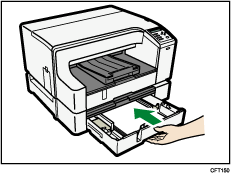
Press the [Form Feed] key.
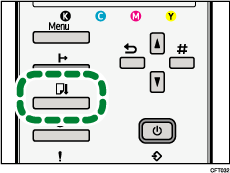
Printing starts.
Blank paper may be delivered after printing resumes.
![]()
The error message will remain displayed until you remove the jammed paper. Check the places where paper jams are likely to occur and remove the jammed paper.
To remove paper from Tray 1, see "Removing Paper Jammed on Tray 1".
To remove paper from the multi bypass tray, see "Removing Paper Jammed in the Bypass Tray".
To remove paper from the top cover, see "Removing Paper Jammed under the Top Cover".
To remove paper from the guide board, see "Removing Paper Jammed around the Guide Board".
To remove paper from the duplex unit, see "Removing Paper Jammed in the Duplex Unit".
If you cannot remove jammed paper completely, see "If You Cannot Remove Jammed Paper".
If paper jams occur repeatedly, see "Paper Is Not Fed or Delivered Normally".