


  |  | ||
If the printer is operating but paper will not feed or paper jams multiple times, check the condition of the printer and paper.
Paper does not feed smoothly.
Paper guides are not adjusted properly.
The paper guides of the paper tray do not match the paper loaded. Adjust the paper guides and load the paper again. See Loading Paper.
Paper is not loaded properly.
The paper is not loaded properly. Load the paper correctly. See Loading Paper.
Paper is curled.
Remove the loaded paper and check if it is curled. If it is, straighten the curl within 2 mm (0.08 inches).
Paper that is not compatible is loaded.
Remove the loaded paper and replace it with compatible paper. See Non-compatible Paper.
Paper jams multiple times.
The guide board is not closed.
Make sure the guide board is closed. Press the board on both sides until it clicks into place. See Guide to Components.
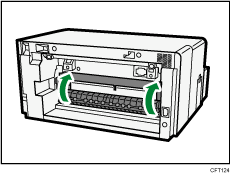
Push the PUSH area on both sides of the guide board until it firmly closes.
Printing densely colored images on both sides.
When printing images containing areas of solid color that consume a lot of ink, we recommend single-sided printing.
Multiple sheets of paper are fed at one time.
Load the paper again. Remove the paper from the paper tray, fan it well, and tap it on a flat surface such as a desk to even the edges. Check the position of the paper guides of the paper tray, and then load the paper again. See Paper Handling Precautions, Loading Paper.
Though a paper jam is cleared, paper does not feed.
When a paper jam occurs, clear the paper jam, and then press the [Form Feed] key. See Using the [Form Feed] Key to Remove Jammed Paper.
The bypass tray cannot be selected.
The printer driver cannot detect the bypass tray.
If the bypass tray cannot be detected, open the printer properties dialog box. In [Bypass Tray Unit] on the [Accessories] tab in the printer properties dialog box, check whether the bypass tray is shown as being attached.
Paper is jammed in the duplex unit.
The duplex unit is properly locked into position. but not locked.
Attach the duplex unit properly. For details, see Duplex Unit Not Detected.
![]()
If an error is displayed on the Status monitor, follow the instructions to solve the problem. See Status Monitor Errors.