Basic Procedure for Sending Scan Files by E-mail
This section describes the basic operation for sending scan files by e-mail.
![]() Make sure that no previous settings remain.
Make sure that no previous settings remain.
If a previous setting remains, press the [Clear Modes] key.
![]() If the Network Delivery Scanner or Scan to Folder screen is displayed, press [
If the Network Delivery Scanner or Scan to Folder screen is displayed, press [![]() ] to switch to the E-mail screen.
] to switch to the E-mail screen.
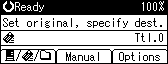
![]() Place originals.
Place originals.
![]() If necessary, select the original type.
If necessary, select the original type.
For details, see "Selecting Original Type".
![]() If necessary, specify the scanning density.
If necessary, specify the scanning density.
For details, see "Adjusting Image Density".
![]() Select the destination.
Select the destination.
You can specify multiple destinations.
For details, see "Specifying E-mail Destinations".
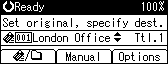
![]() Press [Options] to select [Sender's Name], and then specify the e-mail sender.
Press [Options] to select [Sender's Name], and then specify the e-mail sender.
For details, see "Specifying the E-mail Sender".
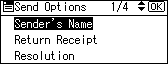
![]() If necessary, select [Return Receipt] under [Options] to make settings for the Return Receipt function.
If necessary, select [Return Receipt] under [Options] to make settings for the Return Receipt function.
For details, see "Setting the Return Receipt Function".
![]() If necessary, select [Attach Subject] under [Options] to specify the e-mail subject.
If necessary, select [Attach Subject] under [Options] to specify the e-mail subject.
For details, see "Entering the E-mail Subject".
![]() If necessary, select [E-mail Encryption] or [E-mail Signature] under [Options] to apply security settings to e-mail.
If necessary, select [E-mail Encryption] or [E-mail Signature] under [Options] to apply security settings to e-mail.
For details, see "Security Settings to E-mails".
![]() If necessary, specify other settings under [Options] such as resolution and original orientation.
If necessary, specify other settings under [Options] such as resolution and original orientation.
For details, see "Specifying Send Options".
![]() Press the [Start] key.
Press the [Start] key.
When scanning from the exposure glass
If you are scanning only one original, press the [
 ] key to send the scan file.
] key to send the scan file.If you are scanning multiple originals, place them on the machine, and then press the [Start] key. Repeat this step until originals are scanned, and then press the [
 ] key.
] key.When scanning from the ADF/ARDF
Transmission starts immediately after originals are scanned.
![]()
If you have selected two or more destinations, the destinations can be made to appear one by one by pressing the [
 ] or [
] or [ ] key.
] key.To cancel a selected destination, display the destination in the destination field, and then press the [Clear/Stop] key.
In [System Settings], you can specify the administrator's e-mail address as the default sender name. This lets you send e-mail without entering anything for [Sender’s Name]. For details, see "File Transfer", Network and System Settings Guide.
Depending on the security setting, the logged-on user may be specified as [Sender’s Name].
To use Message Disposition Notification, log on to the machine as a user and specify the sender. Note, however, that the [Return Receipt] notification e-mail may not be transmitted if the e-mail software of the recipient does not support Message Disposition Notification.
If you press the [Check Destination] key, the initial scanner screen switches to the Check Dest. screen. You can use the Check Dest. screen to check the details of the selected destinations. For details, see "Check destination".
To cancel scanning, press the [Clear/Stop] key.
When [E-mail Encryption] is selected under [Options], if you specify multiple destinations, a delivery failure message will appear each time a scan file is sent to a destination where decryption settings have not been configured.

