










 Contents
Contents



   |  |  | |
 | |||
 | |||
 |  |  |  |
 |   Contents Contents |    | |
 Description for the Specified Model
Description for the Specified Model
Making Printer Settings Using the Control Panel
 Network Interface Board Type GX3a
Network Interface Board Type GX3a
 Checking the Computer and Installation Area
Checking the Computer and Installation Area
 Checking the Supplied Items and Unpacking the Printer
Checking the Supplied Items and Unpacking the Printer
 Installing the Print Cartridges
Installing the Print Cartridges
 Plugging in the Power Cord and Turning the Power On
Plugging in the Power Cord and Turning the Power On
Connecting the Computer and Installing the Software (USB Connection)
 Before Installing the Software (USB)
Before Installing the Software (USB)
Connecting the Computer and Installing the Software (Network Connection)
 Before Installing the Software (Network Interface Board)
Before Installing the Software (Network Interface Board)
Checking the Printer Status and Settings using the Printer's Control Panel (List/Test Print Menu)
 Interpreting the Configuration Page
Interpreting the Configuration Page
Confirming the Connection Method
Installing the Printer Driver (USB)
 Changing the Host Interface Menu
Changing the Host Interface Menu
Installing the Drivers for Network Connection
 Installing the Printer Driver (Network)
Installing the Printer Driver (Network)
 Installing the DeskTopBinder - SmartDeviceMonitor for Client
Installing the DeskTopBinder - SmartDeviceMonitor for Client
 Loadable Paper Sizes and Quantities
Loadable Paper Sizes and Quantities
Specifying the Paper Settings using the Printer's Control Panel (Paper Input Menu)
Two Types of Printer Properties Dialog Box
 Opening the Printer Properties Dialog Box
Opening the Printer Properties Dialog Box
 Opening the Printing Preferences Dialog Box
Opening the Printing Preferences Dialog Box
Specifying Settings on [Accessories] Tab
 Conditions for Bidirectional Communication
Conditions for Bidirectional Communication
 If Bidirectional Communication is Disabled
If Bidirectional Communication is Disabled
 Canceling Printing from the Status Monitor
Canceling Printing from the Status Monitor
 Canceling Printing Using the [Job Reset] Key of the Printer
Canceling Printing Using the [Job Reset] Key of the Printer
 Canceling Printing from the Taskbar
Canceling Printing from the Taskbar
 Receiving Notification of Print Job Status via the Status Monitor
Receiving Notification of Print Job Status via the Status Monitor
Using SmartDeviceMonitor for Client
 Using Notification via SmartDeviceMonitor for Client
Using Notification via SmartDeviceMonitor for Client
 Specifying the Settings for Monitoring the Printer
Specifying the Settings for Monitoring the Printer
 Notifying the Printer Status by E-mail
Notifying the Printer Status by E-mail
Checking the Number of Printed Pages using the Control Panel (Counter Menu)
Performing Maintenance using the Control Panel (Maintenance Menu)
Specifying System Settings using the Control Panel (System Menu)
Selecting the Control Panel Language
When Not Using for a Long Period of Time
 Checking Your Computer Environment
Checking Your Computer Environment
 Printer Driver Cannot Be Installed
Printer Driver Cannot Be Installed
 USB Connection is not Automatically Detected
USB Connection is not Automatically Detected
 Uninstalling the Printer Driver
Uninstalling the Printer Driver
 Paper Will Not Feed Even When the Power Is On
Paper Will Not Feed Even When the Power Is On
Paper Is Not Fed or Delivered Normally
 Using the [Form Feed / Head-cleaning] Key to Remove Jammed Paper
Using the [Form Feed / Head-cleaning] Key to Remove Jammed Paper
 Removing Paper Jammed in Tray 1
Removing Paper Jammed in Tray 1
 Removing Paper Jammed under the Top Cover
Removing Paper Jammed under the Top Cover
 Removing Paper Jammed around the Guide Board
Removing Paper Jammed around the Guide Board
 If You Cannot Remove Jammed Paper
If You Cannot Remove Jammed Paper
Print Results Are Not Satisfactory
 Colors Do Not Match the Displayed Image
Colors Do Not Match the Displayed Image
 Positions Do Not Match the Displayed Image
Positions Do Not Match the Displayed Image
If a Message Appears during Installation
Error & Status Messages on the Control Panel
 No Paper/Tray Not Detected (Tray 1)
No Paper/Tray Not Detected (Tray 1)
 Paper Size Mismatch/Paper Type Mismatch (Tray 1)
Paper Size Mismatch/Paper Type Mismatch (Tray 1)
 Paper Size Mismatch/Paper Type Mismatch (Auto Tray Select)
Paper Size Mismatch/Paper Type Mismatch (Auto Tray Select)
 Cover Open/Tray Not Detected (Tray 1)
Cover Open/Tray Not Detected (Tray 1)
 Cover Open / Print Cartridge(s) Not Detected
Cover Open / Print Cartridge(s) Not Detected
 Cartridge/Print-head Tank Empty
Cartridge/Print-head Tank Empty
 Ink Collector Unit Not Detected
Ink Collector Unit Not Detected
 Out of Printable Temperature Range
Out of Printable Temperature Range
 Envelope Selector Position Mismatch
Envelope Selector Position Mismatch
Checking the Current Printer Driver Version
Cautions to Take When Using in a Network
 Option (Network Interface Board)
Option (Network Interface Board)