Basic Operation of Printing
The following procedure explains how to perform basic printing.
The procedure in this section is an example based on Windows 10. The actual procedure may vary depending on the operating system you are using.
For details of printing options, see the printer driver Help.
![]() Open the Printing Preferences dialog box in your document's application.
Open the Printing Preferences dialog box in your document's application.
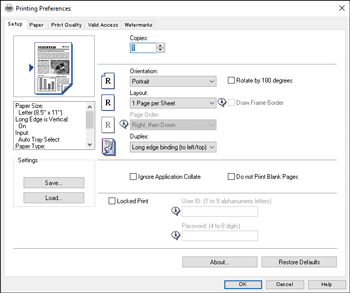
For details about how to open the Printing Preferences dialog box, see Displaying the Printing Preferences Dialog Box in an Application.
For details about each setting, click [Help]. You can also click the information icons to show configuration information.
![]() Set printing options as necessary, and then click [OK].
Set printing options as necessary, and then click [OK].
The Printing Preferences dialog box closes.
![]() Click [Print].
Click [Print].
![]()
You can specify which paper tray is selected first in [Paper Tray Priority] under [Tray Paper Settings] when the trays are automatically selected while you are printing. For details about [Paper Tray Priority], see System Settings.
If a paper jam occurs, printing stops after the current page has been printed out. After the jammed paper is removed, printing restarts from the jammed page automatically. For details about how to remove the jammed paper, see Removing Paper Jams.
Related topics
