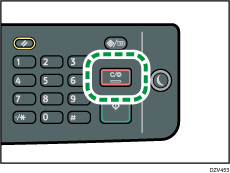Canceling a Print Job
You can cancel print jobs using either the machine's control panel or your computer, depending on the status of the job.
Canceling a print job before printing has started
![]() Double-click the printer icon on the task tray of your computer.
Double-click the printer icon on the task tray of your computer.
![]() Select the print job you want to cancel, click the [Document] menu, and then click [Cancel].
Select the print job you want to cancel, click the [Document] menu, and then click [Cancel].
![]() Click [Yes].
Click [Yes].
![]()
If you cancel a print job that has already been processed, printing may continue for a few pages before being canceled.
It may take a while to cancel a large print job.
Canceling a print job while printing
![]() Press the [Clear/Stop] key.
Press the [Clear/Stop] key.