System Settings
Adjust Sound Volume
Specifies the volume of the sounds produced by the machine.
Item | Description | Value |
|---|---|---|
Panel Key Sound | Specifies the volume of the beep that sounds when a key is pressed. |
Default: [On] |
Job End Tone | Specifies the volume of the beep that sounds when a job is complete. |
Default: [On] |
Job Error Tone | Specifies the volume of the beep that sounds when a transmission error occurs. |
Default: [On] |
Alarm Volume | Specifies the volume of the alarm that sounds when an operation error occurs. |
Default: [On] |
Tray Paper Settings
Item | Description | Value |
|---|---|---|
Paper Type: Tray 1 | Specifies the paper type for Tray 1. |
Default: [Plain Paper 2] |
Paper Type: Tray 2 | Specifies the paper type for Tray 2. This setting appears only when the optional paper feed unit is installed. |
Default: [Plain Paper 2] |
Paper Type: Tray 3 | Specifies the paper type for Tray 3. This setting appears only when the optional paper feed unit is installed. |
Default: [Plain Paper 2] |
Paper Type: Bypass Tray | Specifies the paper type for bypass tray. |
Default: [Plain Paper 2] |
Paper Size: Tray 1 | Specifies the paper size for Tray 1. |
|
Paper Size: Tray 1 | Specifies the paper size for tray 1. |
Default: [AutoDetect] |
Paper Size: Tray 2 | Specifies the paper size for Tray 2. This setting appears only when the optional paper feed unit is installed. |
Default: [AutoDetect] |
Paper Size: Tray 3 | Specifies the paper size for Tray 3. This setting appears only when the optional paper feed unit is installed. |
Default: [AutoDetect] |
Paper Size: Bypass Tray | Specifies the paper size for bypass tray. |
|
Paper Size: Bypass Tray | Specifies the paper size for bypass tray. |
Default: [AutoDetect] |
Print Priority | Specifies how print jobs using the bypass tray are handled. |
Default: [Machine Setting(s)] |
Print Priority | Specifies how print jobs using Tray 1 are handled. |
Default: [Machine Setting] |
Paper Tray Priority | Specifies the tray that the machine checks first for paper that can be used for the job when a tray is set to be selected automatically. If multiple trays contain valid paper, the first tray the machine finds will be used for printing; when that tray runs out of paper, the machine automatically switches to the next tray to continue printing. If Tray 2 or Tray 3 is not installed, [Tray 2] or [Tray 3] does not appear. |
Default: [Tray 1]
Default: [Tray 1] |
Size Mismatch Detection | Sets the machine to report an error if the paper size does not match the print job's settings. |
Default: [On] |
Environment Settings
The machine uses the temperature sensor to automatically configure settings that are suitable for the temperature and humidity of the location in which it is installed.
The white area in the graph below is the permissible temperature and humidity range for the machine.
When you use the machine in the environment within the white range, you do not have to change the setting from the factory default, [Auto Control].
If you are using the machine in an environment within A, B, C, or D, which are out of the range of permissible temperature and humidity, set up the items according to the following table.
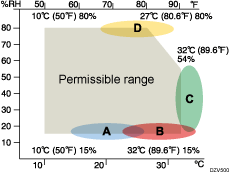
Environment | Item |
|---|---|
Area A | Environment A |
Area B | Environment B |
Area C | Environment C |
Area D | Environment D |
When toner dust appears on printouts in area A | Special 1 |
When white spots appear on printouts in area D | Special 2 |
Permissible range | Auto Control*1 |
*1 The machine controls itself automatically using the temperature sensor.
A message appears when an item other than [Auto Control] is set to this setting.
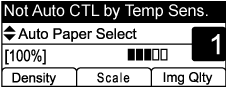
When an item other than [Auto Control] is set to this setting, auto control using the temperature sensor stops. To restart auto control, set [Auto Control] to this setting again.
I/O Timeout
Item | Description | Value |
|---|---|---|
USB | Specifies how many seconds the machine waits for print data, if the data is interrupted while it is being sent from the computer via USB. If the machine does not receive any more data within the time specified here, the machine only prints the data it has received. If printing is frequently interrupted by data from other ports, increase the timeout period. |
Default: [60 sec.] |
Network | Specifies how many seconds the machine waits for print data, if the data is interrupted while it is being sent from the computer via network. If the machine does not receive any more data within the time specified here, the machine only prints the data it has received. If printing is frequently interrupted by data from other ports, increase the timeout period. |
Default: [60 sec.] |
User Authentication (Copy) | Specifies how many seconds a user stays authenticated after paper is output when copying with the exposure glass. Note that authentication for other functions will expire immediately after using that function. |
Default: [30 seconds] |
Fixed USB Port | Specifies whether the same printer driver can be used for multiple machines or not under USB connection. |
Default: [Off] |
Locked Print | Specifies how many seconds the machine holds a new Locked Print file, when the machine cannot store any more Locked Print files. Within this time, you can print or delete the new Locked Print file. You can also print or delete an existing Locked Print file so that the new Locked Print file can be stored in the machine. |
Default: [300 seconds] |
Auto Continue
Item | Description | Value |
|---|---|---|
Auto Continue | Sets the machine to ignore an error with paper size or type and continue printing. The printing stops temporarily when an error is detected, and restarts automatically after about ten seconds using the settings made on the control panel. However, if the size of paper specified on the control panel and that of the paper loaded in the paper tray or the paper size specified for the print job do not match when printing restarts, it may cause a paper jam. |
Default: [Off] |
Sub Paper Size
Item | Description | Value |
|---|---|---|
Sub Paper Size | Specifies whether or not to print on an alternative paper size when paper of the specified size is not loaded in any of the paper trays. |
Default: [Auto] |
Toner Saving
Item | Description | Value |
|---|---|---|
Toner Saving | Sets the machine to print using a reduced amount of toner (for prints made by the copier function only). |
Default: [Off] |
