Accessing Screen Features
This section describes how to access the Screen Features menu.
![]()
If Administrator Authentication Management is specified, contact your administrator.
Screen Features allow you to change or set default settings of the control panel, and have 4 categories of menus:
WIRELESS & NETWORKS
Specify the network interface settings of the control panel.
DEVICE
Specify the sound and display settings of the control panel. You can also check the capacity of the internal and external storage.
PERSONAL
Specify the security and language settings of the control panel.
SYSTEM
Check or specify the system settings of the control panel.
Changing Default Settings
This section describes how to change the settings of Screen Features.
![]() Press [Home] (
Press [Home] ( ) at the bottom of the screen in the center.
) at the bottom of the screen in the center.
![]() Flick the screen to the left, and then press the [User Tools] (
Flick the screen to the left, and then press the [User Tools] (![]() ) icon.
) icon.
![]() Press [Screen Features].
Press [Screen Features].
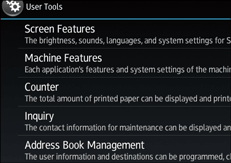
![]() Select the settings you want to change.
Select the settings you want to change.
![]() Change settings by following instructions on the display.
Change settings by following instructions on the display.
Quitting Screen Features
To quit the settings of Screen Features, press [Home] ( ) at the bottom of the screen in the center.
) at the bottom of the screen in the center.
![]()
Any changes you make with User Tools remain in effect even if the main power switch or operation switch is turned off, or [Energy Saver] or [Reset] is pressed.
To cancel changes made to settings and return to the initial display from [Screen Features], press [Home] (
 ) at the bottom of the screen in the center.
) at the bottom of the screen in the center.For details about the settings in WIRELESS & NETWORKS, see WIRELESS & NETWORKS.
For details about the settings in DEVICE, see DEVICE.
For details about the settings in PERSONAL, see PERSONAL.
For details about the settings in SYSTEM, see SYSTEM.
