Registering Frequently Used Settings as a Program
You can register a "program" made of a combination of the functions used in the Copy, Fax, or Scanner, such as the scan setting, output setting, and address.
You can load the registered program easily from the application screen.
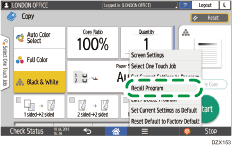
When you press the icon of a program on the Home screen, the machine applies the settings and performs the function registered in the program automatically.
You can register the following number of items as programs.
Copy: 25 items
Fax: 100 items
Scanner: 100 items

You cannot register the following settings as a program:
Copy
[Orientation] of [2 Sided/Combine]
Fax
[Subject], [Sender]
Scanner
[Sender], [PDF Security Settings], [Start Number]
You can register a destination on the program of the scanner function only when [Program Setting for Destination] of [Scanner Settings] is set to [Include Destinations].
Settings screen type: Standard
Settings screen type: Classic
When [Program Setting for Destination] of [Scanner Settings] is set to [Exclude Destinations], the destination registered on the recalled program in the scanner function is not displayed.
A folder destination with a destination protection code cannot be registered on a program of the scanner function.
Registering Settings as a Program
First, configure the settings to be registered on the Copy, Fax, or Scanner screen, and then register them.
 On the Home screen, press [Copy], [Fax], or [Scanner].
On the Home screen, press [Copy], [Fax], or [Scanner].
 Specify scan and output settings to be registered as a program.
Specify scan and output settings to be registered as a program.
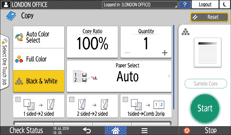
 Press [Menu] (
Press [Menu] ( ).
).
 Press [Set Current Settings to Program].
Press [Set Current Settings to Program].
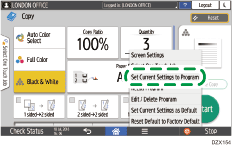
 Press a program number to register the settings.
Press a program number to register the settings.
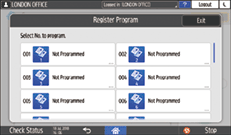
 Enter a program name and select an icon, and then press [OK].
Enter a program name and select an icon, and then press [OK].
 Press [Place].
Press [Place].
The selected icon is displayed on the Home screen.
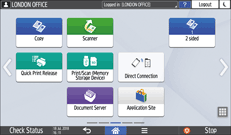
 Press [Exit].
Press [Exit].
Changing the Contents of the Program
You can change a part of the program and overwrite it or change the contents and register them as a new program.
 On the Home screen, press [Copy], [Fax], or [Scanner].
On the Home screen, press [Copy], [Fax], or [Scanner].
 Press [Menu] (
Press [Menu] ( ), and then press [Recall Program].
), and then press [Recall Program].
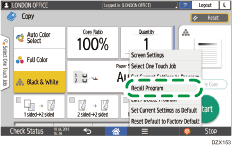
 Press the program number to be changed.
Press the program number to be changed.
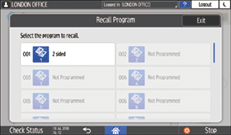
 Change the scan and output settings.
Change the scan and output settings.
 Press [Menu] (
Press [Menu] ( ), and then press [Set Current Settings to Program].
), and then press [Set Current Settings to Program].
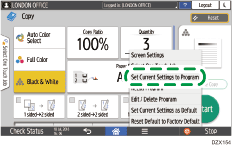
 Select a program number to register the changed settings.
Select a program number to register the changed settings.
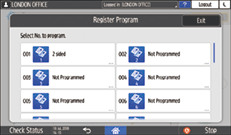
To overwrite the program, select the number of the loaded program.
To register the contents as a new program, select a number that is not programmed.
 Enter a program name and select an icon.
Enter a program name and select an icon.
 Press [OK].
Press [OK].

To change the icon or program name or to delete the program, press [Menu] (
 ) and operate from [Edit/Delete Program].
) and operate from [Edit/Delete Program].
