Assigning Frequently Used Functions to the Function Keys
By assigning frequently used functions to the function keys, you can switch between the modes without returning to the Home screen.
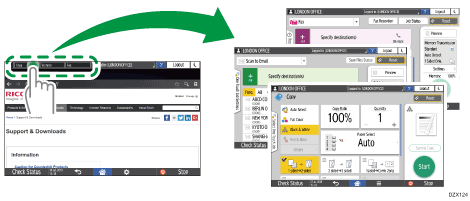
The function keys are not displayed when they are disabled in the following setting items.
Settings screen type: Standard
[System Settings]
 [Display/Input]
[Display/Input] [Key/Keyboard/Input Assistance]
[Key/Keyboard/Input Assistance] [Function Key Settings]
[Function Key Settings]Settings screen type: Classic
[Screen Features Settings]
 [System]
[System] [Screen Device Settings]
[Screen Device Settings] [Function Key Settings]
[Function Key Settings]
Changing the Function to Assign on the Function Key (Settings Screen Type: Standard)
You can change the functions assigned to the function keys using the following procedure:
 Press [Settings] on the Home screen.
Press [Settings] on the Home screen.
 Press [System Settings].
Press [System Settings].
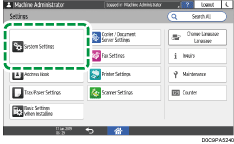
 Press [Display/Input]
Press [Display/Input] [Key/Keyboard/Input Assistance]
[Key/Keyboard/Input Assistance] [Function Key Settings].
[Function Key Settings].
 Press [Function Key 1], [Function Key 2], or [Function Key 3] to specify.
Press [Function Key 1], [Function Key 2], or [Function Key 3] to specify.
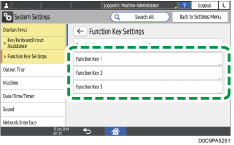
If the function key is inactive, set [Function Key] to [On].
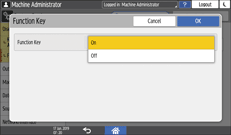
 Press [Allocated Function].
Press [Allocated Function].
 Press the key to the right of "Allocated Function".
Press the key to the right of "Allocated Function".
 Select a function from the list shown, and then press [OK] twice.
Select a function from the list shown, and then press [OK] twice.
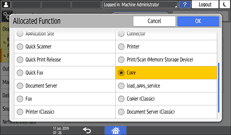
 To change the displayed name, press [Change Display Name].
To change the displayed name, press [Change Display Name].
This operation is required for machines implemented with RICOH Always Current Technology v1.2 or later.
 Select [Change], and then press [OK].
Select [Change], and then press [OK].
 Press [Display Name].
Press [Display Name].
 Enter the name to display on the function key, and press [OK].
Enter the name to display on the function key, and press [OK].
 After completing the procedure, press [Home] (
After completing the procedure, press [Home] ( ).
).
Changing the Function to Assign on the Function Key (Settings Screen Type: Classic)
You can change the functions assigned to the function keys using the following procedure:
 Press [Settings] on the Home screen.
Press [Settings] on the Home screen.
 Press [Screen Features Settings]
Press [Screen Features Settings] [Screen Device Settings]
[Screen Device Settings] [Function Key Settings].
[Function Key Settings].
If the function key is inactive, select the check box of the [Function Key].
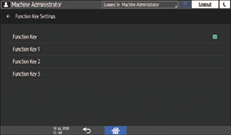
 Select the function key to assign a function, and then press [Allocated Function].
Select the function key to assign a function, and then press [Allocated Function].
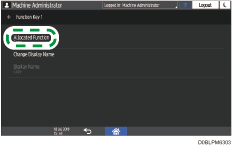
 Select a function to be assigned from the list, and then press [Change Display Name].
Select a function to be assigned from the list, and then press [Change Display Name].
 Select [Change], and then press [OK].
Select [Change], and then press [OK].
 Press [Display Name].
Press [Display Name].
 Enter the name to display on the function key, and press [OK].
Enter the name to display on the function key, and press [OK].
 After completing the procedure, press [Home] (
After completing the procedure, press [Home] ( ).
).
