![]()
|
|
![]()
When removing paper misfeeds, do not turn off the power. If you do, the configured functions and values will be lost.
To prevent paper misfeeds, do not leave any torn scraps of paper inside the machine.
If paper jams continue to occur, see When You Have Problems Operating the Machine, When You Cannot Make Copies As Wanted, When You Cannot Send or Receive Fax Messages As Wanted and Other Printing Problems for details about how to resolve the problem. If the actions recommended in this manual cannot resolve the problem, contact your service representative.
Some of this machine's internal components get very hot. Before removing jammed paper from the fusing unit, leave the machine for some time until the covers of the fusing unit and duplex unit get cool.
When removing jammed paper, you can touch only those areas explicitly indicated in the manual.
Do not remove the fusing unit. Doing so will result in loss of print quality.
To remove paper that has not been fed into the fixing section correctly, remove the jammed paper through the underside of the fusing unit. If the jammed paper cannot be removed through the underside of the fusing unit, remove it from the top.
Before removing jammed paper from the bypass tray, first remove the paper loaded in the bypass tray.
If a misfeed occurs, remove the jammed paper or card by following the procedures indicated in the animation that appears on the screen and the sticker or sheet inside the front cover.
A misfeed has occurred in the place corresponding to the letter displayed on the control panel.
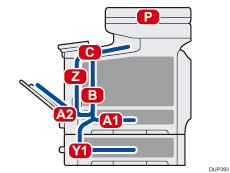
![]() Remove the jammed paper by following the procedures that are displayed on the screen.
Remove the jammed paper by following the procedures that are displayed on the screen.
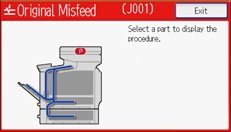
When [Next] or [Previous] is displayed on the screen.
After each step is complete, press [Next]. To go back to the previous step, press [Previous].
![]() When the jammed paper or card is removed, restore the machine to the original state.
When the jammed paper or card is removed, restore the machine to the original state.
![]()
Multiple paper misfeed locations may be indicated at the same time. When this happens, check all the areas indicated.
If there is no misfed paper or card in the area you check first, also check other indicated areas.
You can also use the procedure indicated in the [Check Status] screen to remove jammed paper.
