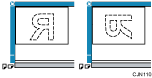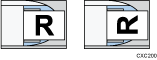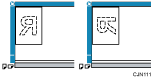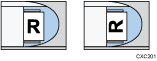![]()
You cannot use the ID Card Feeder when sending a fax.
How to place originals
Place the original on the exposure glass or in the ADF.
About placing the original on the exposure glass, see Paper Specifications and Adding Paper for details.
About placing the original in the ADF, see Paper Specifications and Adding Paper for details.
Orientation in which you should place the originals
Place originals in the landscape orientation (![]() ) if the size of the original is A4, B5 JIS (Japanese Industrial Standard), 81/2 × 11, or 81/2 × 14.
) if the size of the original is A4, B5 JIS (Japanese Industrial Standard), 81/2 × 11, or 81/2 × 14.
Place originals in portrait orientation (![]() ) if the size of the original is A5, 51/2 × 81/2 or smaller.
) if the size of the original is A5, 51/2 × 81/2 or smaller.
Original size |
Placing on the exposure glass |
Placing in the ADF |
|---|---|---|
A4, B5 JIS, 81/2 × 14*1, 81/2 × 11 |
|
|
A5, B6 JIS, A6, 51/2 × 81/2 |
|
|
*1 Place 81/2 × 14 size originals in the ADF.
Original sizes that you can use
For details about sizes of originals that you can place on the exposure glass or in the ADF, see "Supported Original Sizes and Weights", Paper Specifications and Adding Paper.
![]()
When sending a fax, the image output at the other end depends on the size and orientation of paper used in the receiver's machine. If the receiver does not use paper of the same size and orientation as that of the original, the fax image may be reduced in size, trimmed at both edges, or divided across two or more sheets. When sending an important original, ask the receiver about the size and orientation of the paper in their machine.
An original of irregular (i.e. custom) size originals are scanned as regular size originals, so the receiver may find extra blank margins or edges of images missing. When sending a custom size or part of a large original, you can specify the scan area precisely. If you specify a scan area, only that area is scanned regardless of the actual size of the original. For details about specifying the scan area, see Specifying the Scan Size.
When the original is longer than A4 (81/2 ×11), you need to make either of the following settings and place the original on the ADF. However, when you make the following settings, the machine does not stop scanning if the original jams.
Specify the scanning area in [Scan Size]. The maximum scanning length is 600 mm (23.6 inches). For details, see Specifying the Scan Size.
To use long originals, turn on the User Parameter (switch 14, bit 1) in the Fax Features menu. For details, see Parameter Settings.
If an original jams, press [Stop], and then carefully remove the original.
You should scan all pages in a single fax job using the ADF or exposure glass. You cannot switch from the ADF to the exposure glass or vice versa.
There may be a difference in the size of the image when it is printed at the destination.