Specify the waiting time in seconds for placing the additional originals in advance.
You can specify the waiting time under [Scanner Features] > [Scan Settings] > [Next Original Wait Setting] > [Set Wait Time].
![]() When Using the Scanner Application
When Using the Scanner Application
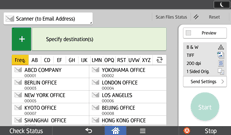
About how to use the application's screen, see "[Scanner] Screen".
![]() When Using the Scanner (Classic) Application
When Using the Scanner (Classic) Application
![]() Specify scan settings and orientation for your originals.
Specify scan settings and orientation for your originals.
For details about scan settings, see Specifying Scan Settings.
For details about original orientation, see Setting of Original Feed Type.
![]() Make sure that [Next Original Wait] is not selected.
Make sure that [Next Original Wait] is not selected.
![]() Make the necessary settings for sending by e-mail or Scan to Folder and storing.
Make the necessary settings for sending by e-mail or Scan to Folder and storing.
For details, see Basic Procedure for Sending Scan Files by E-mail, Basic Procedure When Using Scan to Folder, or Basic Procedure for Storing Scan Files.
![]() Place the originals.
Place the originals.
Originals are scanned in order. Place them from the first page. When scanning finishes, the time remaining for the next originals is displayed. The selected destination is displayed while the machine is waiting for additional originals.
![]() To scan additional originals, place them within the specified time.
To scan additional originals, place them within the specified time.
Repeat this step until all originals are scanned.
If you change settings while the machine is waiting for additional originals, the countdown stops. If you place an original, it is scanned, and the countdown for placing additional originals starts.
![]() When scanning of all originals and the countdown are completed, the machine automatically starts storing or sending the scanned-in data.
When scanning of all originals and the countdown are completed, the machine automatically starts storing or sending the scanned-in data.
Alternately, you can press [![]() ] to start storing or sending the scanned data.
] to start storing or sending the scanned data.
![]()
If scanning does not start automatically, press [Start].
