This section explains how to correctly display the top/bottom orientation of scanned originals on a client computer screen.
![]() When Using the Scanner Application
When Using the Scanner Application
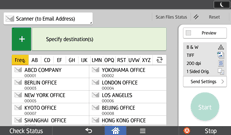
About how to use the application's screen, see "[Scanner] Screen".
![]() When Using the Scanner (Classic) Application
When Using the Scanner (Classic) Application
![]() Press [Original Feed Type].
Press [Original Feed Type].
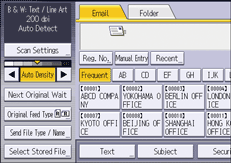
![]() Press the key that indicates the same orientation as the original.
Press the key that indicates the same orientation as the original.
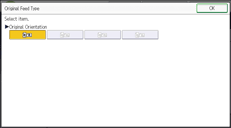
![]() Press [OK].
Press [OK].
To correctly display the top/bottom orientation of the scanned original on a client computer, the placement of the original and the settings made on the control panel must match.
Place the originals correctly by referring to the following table:
Original orientation |
Control panel key |
|---|---|
Top edge of original is placed first
Align the original so that its top edge is on the top, turn it rightward or leftward, and then place it face down. |
|
Top edge of original is on the right
Align the original so that its top edge is on your left, turn it rightward or leftward, and then place it face down. |
|
Top edge of original is on the left
Align the original so that its top edge is on your right, turn it rightward or leftward, and then place it face down. |
|
Bottom edge of original is placed first
Align the original so that its bottom edge is on the top, turn it rightward or leftward, and then place it face down. |
|
![]()
Originals are normally vertically long (
 ) or horizontally long (
) or horizontally long ( ). However, the table above uses squares to make original orientation easier to understand. Even if the actual shape of the original is different, the combination of original orientation and the orientation specified on the machine does not change.
). However, the table above uses squares to make original orientation easier to understand. Even if the actual shape of the original is different, the combination of original orientation and the orientation specified on the machine does not change.You can make the original orientation setting only when the scan size is specified.
When you specify [Full Color: Text / Photo], [Full Color: Glossy Photo], or [Gray Scale] in the [Original Type] tab under [Scan Settings], and single page TIFF/JPEG or multi-page TIFF is selected as the file type, see the table below for how to place originals. Originals placed in orientations that are not recommended in the table might appear incorrectly top/bottom oriented on client computer displays.
Original orientation
Original orientation
Control panel key
Place the top edge of original first.

Align the original so that its top edge is on the top, turn it rightward or leftward, and then place it face down.

