![]() Press [Store File].
Press [Store File].
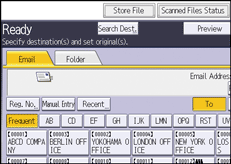
![]() Select [Store to HDD + Send].
Select [Store to HDD + Send].
![]() If necessary, specify the stored file's information, such as [User Name], [File Name], [Password], and [Select Folder].
If necessary, specify the stored file's information, such as [User Name], [File Name], [Password], and [Select Folder].
User Name
Press [User Name], and then select a user name. To specify an unregistered user name, press [Manual Entry], and then enter the name. After specifying a user name, press [OK].
File Name
Press [File Name], enter a file name, and then press [OK].
Password
Press [Password], enter a password, and then press [OK]. Re-enter the password for confirmation, and then press [OK].
Select Folder
Specify the folder in which to save the stored files.
![]() Press [OK].
Press [OK].
![]() Specify the destination, make any other necessary settings, and then send the e-mail.
Specify the destination, make any other necessary settings, and then send the e-mail.
For details about sending a file by e-mail, see Basic Procedure for Sending Scan Files by E-mail.
![]() Place the originals.
Place the originals.
If scanning does not start automatically, press the [Start] key.
![]()
You can resend stored files by e-mail. To resend stored files, select the files on the Select Stored File screen, and then send them. For details, see Sending a Stored File.
If a file is sent and stored simultaneously with [Security] set, the e-mail will be encrypted and the signature applied, but the stored file will be neither encrypted nor signed.
For details about encrypting stored files, see "Encrypting Data on the Machine", Security Guide.
