This section explains how to send a stored file.
Stored files can be sent by e-mail or Scan to Folder.
There are two methods of sending stored files by e-mail. You can specify the sending method in [Scanner Features]. For details, see Send Settings.
To send the URL by e-mail:
In the [Send Settings] tab under [Scanner Features], [Stored File Email Method], select [Send URL Link]. This method is useful when network restrictions prevent you sending attachments.
To send an attached file by e-mail:
In the [Send Settings] tab under [Scanner Features], [Stored File Email Method], select [Send File].
![]()
Depending on your e-mail application, a phishing warning might appear after you receive an e-mail message. To prevent phishing warnings appearing after you receive e-mail from a specified sender, you must add the sender to your e-mail application's exclusion list. For details about how to do this, see your e-mail application's Help.
![]() Press [Select Stored File].
Press [Select Stored File].
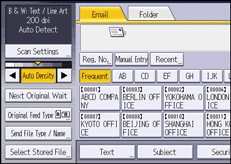
![]() Specify the folder in which to save the stored files.
Specify the folder in which to save the stored files.
![]() Select the file you want to send.
Select the file you want to send.
You can select multiple files.
The selected files are sent in the order they were selected.
If you press [Queue], only the files you have selected are displayed in the order they will be sent.
For details about searching the stored document by user or document name, see Searching by user name and Searching by file name.
![]() Press [OK] twice.
Press [OK] twice.
![]() Press the [Email] or [Folder] tab.
Press the [Email] or [Folder] tab.
![]() If necessary, configure [Send File Type / Name].
If necessary, configure [Send File Type / Name].
![]() Press the [Start] key.
Press the [Start] key.
![]()
If you select a password-protected stored file, a screen for entering the password appears. To select the file, enter the correct password, and then press [OK].
When the URL has been sent by e-mail, the recipient can check the stored file by clicking that URL. For details, see Sending the URL by E-mail.
You can encrypt e-mail or attach a signature to it. For details, see Security Settings to E-mails.
If [PDF File Type: PDF/A Fixed] in [Administrator Tools] under [System Settings] is set to [On], you cannot send PDF or PDF (JPEG 2000) files.
You can specify [OCR Settings] only for the files stored with [OCR Settings].
You can specify [PDF (JPEG 2000)] only for the files stored with the [PDF (JPEG 2000)] setting.
When multiple files are selected, all file types available for each file can be specified. However, some files may not be sent with the specified file type depending on the settings specified when stored.
Full-color or gray scale documents stored using the [Compression (Gray Scale / Full Color)] setting in [Send Settings] under [Scanner Features] set to [On] are sent as PDF or PDF/A files even if you specify multi-page TIFF as the file type.
Documents stored without specifying [OCR Settings] are sent as PDF or PDF/A files even if you specify [OCR Settings].
Documents stored as PDF (JPEG 2000) files are always sent as PDF (JPEG 2000) files regardless of the file type setting.
Documents stored without specifying [PDF (JPEG 2000)] as the file type are sent as PDF files even if you specify [PDF (JPEG 2000)].
