This section explains the items on the [Recall from Paper Library] screen.
This screen appears when you press [Recall from Paper Library] on the [Edit Custom Paper] screen.
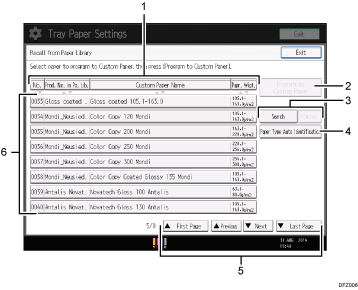
[No.], [Prod. Nm. in Pp. Lib.], [Custom Paper Name], and [Papr. Wigt.]
Press the item to be used for the sorting.
[Program to Custom Paper]
Press this key to register the selected paper from the list as a custom paper. For details, see Selecting the Paper's Name from the Paper Library and Selecting the paper's type from the paper library.
[Search], [Cancel]
Press [Search] to search the papers in the paper list. Press [Cancel] to return to the paper list from the search results. For details, see Searching for a Paper by Specifying the Conditions.
[Paper Type Auto Identification]
Scans paper with the Media Identification Unit, and then searches the paper library for a custom paper with settings that are similar to those of the scanned paper. For details, see Registering a paper from the paper library with the Media Identification Unit.
[
 First Page], [
First Page], [ Previous], [
Previous], [ Next], [
Next], [ Last Page]
Last Page]Displays the first, previous, next, or last page of the list.
List of papers in the library
The registration numbers, product names, paper names, and weights of library's papers are displayed in the list.
![]()
The contents in the paper library on your machine might differ slightly from those shown in the illustrations in this manual.
