This section explains the items on the [Edit Custom Paper] screen.
This screen appears when you press [Edit Custom Paper] on the [Tray Paper Settings] screen.
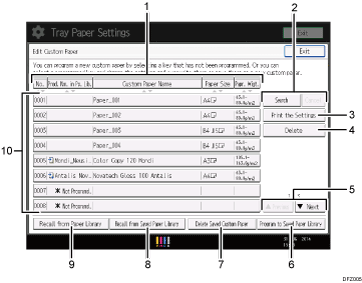
[No.], [Prod. Nm. in Pp. Lib.], [Custom Paper Name], [Paper Size], and [Papr. Wigt.]
Press the item to be used for the sorting.
[Search], [Cancel]
Press [Search] to search for papers in the list of custom papers. Press [Cancel] to return to the list of custom papers from the search results. For details, see Searching for a Paper by Specifying the Conditions.
[Print the Settings]
Press this key to print the parameters of the custom paper settings. For details, see Printing the Parameters of Custom Paper Settings.
[Delete]
Press this key to delete the selected custom paper from the list.
[
 Previous], [
Previous], [ Next]
Next]Displays the previous or next page of the list.
[Program to Saved Paper Library]
Press this key to save all the registered custom papers to the library at once. For details, see Saving Custom Papers to the Saved Paper Library.
[Delete Saved Custom Paper]
This key can be used only by the machine administrator.
[Recall from Saved Paper Library]
Press this key to recall the custom paper from the saved paper library.
[Recall from Paper Library]
Press this key to recall the custom paper from the paper library. For details, see Selecting the Paper's Name from the Paper Library.
List of custom papers
The registration numbers, product names, paper names, sizes, and weights of custom papers are displayed in the list. Icons to the left of the product names indicate which custom paper is registered from the paper library and whether their settings have been modified.
 : Indicates a custom paper that is registered from the paper library.
: Indicates a custom paper that is registered from the paper library. : Indicates a custom paper that is registered from the paper library and that its settings have been modified.
: Indicates a custom paper that is registered from the paper library and that its settings have been modified.No icons appear for custom papers that were registered manually.
