![]() Press the [Paper Setting] key.
Press the [Paper Setting] key.
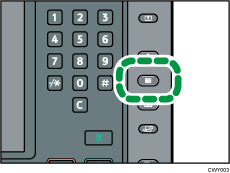
![]() Press [Edit Custom Paper].
Press [Edit Custom Paper].
![]() Press [Recall from Paper Library].
Press [Recall from Paper Library].
![]() Press [Paper Type Auto Identification].
Press [Paper Type Auto Identification].
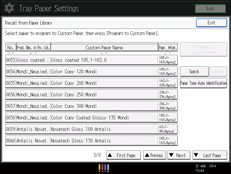
![]() Insert paper into the Media Identification Unit, and then remove it.
Insert paper into the Media Identification Unit, and then remove it.
Hold the edges of the paper with both hands when inserting the paper.
Keep the paper flat as you pull it out.
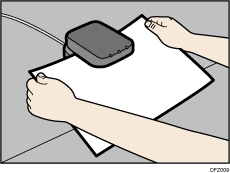
The list of custom paper whose configurations are similar to those of the scanned paper appears.
![]() Select the custom paper you want to use, and then press [OK].
Select the custom paper you want to use, and then press [OK].
![]() Press [Yes].
Press [Yes].
![]() Press [Exit] twice.
Press [Exit] twice.
![]() Press the [Paper Setting] key.
Press the [Paper Setting] key.
You can also close the [Tray Paper Settings] screen by pressing [Exit].
![]()
The list displayed in Step 5 includes custom paper with configurations whose match rates are 80% or higher.
You can check and change the settings of the registered custom paper such as the paper size setting on the [Edit Custom Paper] screen. For details about modifying the custom paper, see Modifying a Custom Paper.
