To make copies of originals, place them on the exposure glass or in the ADF.
When placing the original on the exposure glass, start with the first page to be copied. When placing the original in the ADF, place them so that the first page is on the top.
About placing the original on the exposure glass, see Paper Specifications and Adding Paper for details.
About placing the original in the ADF, see Paper Specifications and Adding Paper for details.
To copy onto paper other than plain paper, specify the paper type in User Tools according to the weight of the paper you are using. For details, see "System Settings", Connecting the Machine/System Settings.
The following procedure explains copying onto paper whose size and orientation matches that of the originals exactly.
![]() Press [Copy]
Press [Copy]
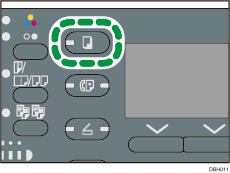
![]() Make sure no previous settings remain
Make sure no previous settings remain
When there are previous settings remaining, press the [Reset] key.
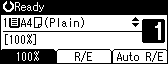
![]() Place the originals
Place the originals
![]() Make desired settings
Make desired settings
![]() Enter the number of copies with the number keys
Enter the number of copies with the number keys
![]() Select the paper tray
Select the paper tray
![]() Press [Start]
Press [Start]
When placing the original on the exposure glass, press the [![]() ] key after all originals are scanned.
] key after all originals are scanned.
![]() When the copy job is finished, press [Reset] to clear the settings
When the copy job is finished, press [Reset] to clear the settings
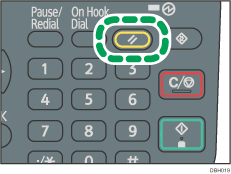
![]()
To stop the machine during a multi-copy run, press the [Clear/Stop] key.
To cancel all copy functions and return the machine to the default condition, press the [Reset] key.
Depending on the settings in User Tools, pressing the [Reset] key will set the Sort function. For details, see Copier Features.
For details about the keys that appear on the initial copy screen, see "How to Use the [Copier] Screen", Getting Started.
The machine cannot detect the size of the original automatically. If you do not specify the original size, the machine will make copies according to the size of the paper set in the selected tray. When the copy paper size and original size differ, specify the original size. For details, see Specifying Original Sizes.
When using functions such as Duplex, Combine and Series, be sure to specify the orientation of the original correctly. For details, see Duplex Copying, Combined Copying, or Series Copies.
Certain functions require you to specify the size of the originals. For details, see the procedures of the function that you want to use.
You can change the maximum copy quantity in [Max. Number of Sets] in [Copier Features]. For details, see Copier Features.
