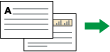Copies two one-sided pages or one two-sided page onto a two-sided page.
![]()
Copying one two-sided page on one two-sided page is available for SP 3610SF only.
You cannot use the bypass tray with this function.
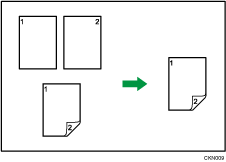
For SP 3610SF, two types of Duplex are available.
1Sided Orig.->Duplex Copy
Copies two one-sided pages on one two-sided page.
2Sided Orig.->Duplex Copy
Copies one two-sided page on one two-sided page.
The resulting copy image will differ according to the orientation in which you place your originals (![]() or
or ![]() ).
).
Original orientation and completed copies
To copy on both sides of the paper, select the original and copy orientation according to how you want the printout to appear.
Original |
Placing originals |
Orig. Orientation |
Dup. Orientation |
Output |
|---|---|---|---|---|
|
|
|
Top to Top |
|
|
|
|
Top to Bottom |
|
|
|
|
Top to Top |
|
|
|
|
Top to Bottom |
|
Press the [Copy] key, and then select the setting items using the [![]() ] or [
] or [![]() ] key.
] key.
![]() Press [Duplex/Combine/Series].
Press [Duplex/Combine/Series].
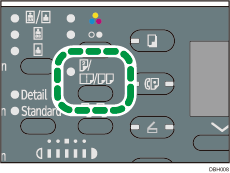
![]() Select the duplex mode
Select the duplex mode ![]() Press [OK]
Press [OK]
![]() Select the paper tray
Select the paper tray
![]() Place the originals
Place the originals ![]() Press [Start]
Press [Start]
![]()
If the size of the original is different from that of the copy paper, specify the original size. For details, see Specifying Original Size When a Paper Tray is Selected.
You cannot use the following copy paper with this function:
Label paper (adhesive labels)
OHP transparencies
Envelopes
Special paper 2
Color paper
Preprinted paper
The default setting for the original orientation is the unreadable direction (
 ) and [Top to Top
) and [Top to Top ] for duplex orientation. If you need to change the settings, select [Always Specify] for [Orientation] in [Copier Features], and then perform the following procedure after Step 2. For details about the setting item, see Copier Features.
] for duplex orientation. If you need to change the settings, select [Always Specify] for [Orientation] in [Copier Features], and then perform the following procedure after Step 2. For details about the setting item, see Copier Features.Select the original orientation
 Press [OK]
Press [OK]Select the duplex orientation
 Press [OK]
Press [OK]
When an odd number of originals are placed in the ADF, the back of the last page of copied paper is blank.
When placing originals on the exposure glass, press the [
 ] key after all the originals have been scanned.
] key after all the originals have been scanned.For details about the sizes, orientations, and weights of paper that can be used in the Duplex function, see "Specifications for the Main Unit", Maintenance and Specifications.
To cancel the Duplex function, press the [Duplex/Combine/Series] key twice.