If an error occurs, a button for displaying the Sending a Report or Configuration Menu screen is displayed in the error message dialog box.
The following is an example of the screen that is displayed when an error message appears at the start of a meeting. The message text indicates the error type.
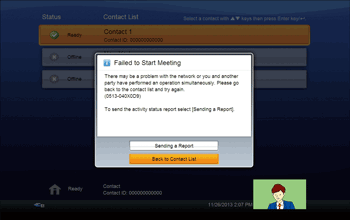
[Sending a Report]
If an error occurs at the Video Meeting or Connection Check screen, an error message dialog box is displayed.
To display the Sending a Report screen, press the [![]() ] and [
] and [![]() ] keys to select [Sending a Report], and then press the [Enter] key/
] keys to select [Sending a Report], and then press the [Enter] key/![]() .
.
This screen allows you to send the operations log, system information, and other information from this machine directly to Ricoh.
[Configurations]
If the machine fails to connect to a network within approximately three minutes of being started, an error message dialog box is displayed.
To display the Configuration Menu screen, press the [![]() ] and [
] and [![]() ] keys to select [Configurations], and then press the [Enter] key/
] keys to select [Configurations], and then press the [Enter] key/![]() .
.
The network settings differ by network environment. To check the network settings, select [Wired Network Configuration] or [Wireless Network Configuration].
![]()
For details about sending a report, see System Information.
For details about Wired/Wireless Network Configuration, see Wired/Wireless Network Configuration.

