You can view the machine's system information, such as the Contact ID, current firmware version, and MAC address.
![]()
The Contact ID and UI version do not appear if the machine is not connected to a network, or if it cannot connect to the service.
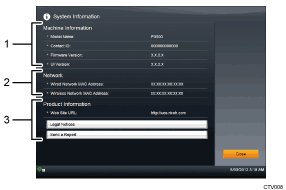
Machine Information
Model Name
Displays the model name of the machine.
Contact ID
Displays the Contact ID of the machine.
Firmware Version
Displays the current firmware version.
UI Version
Displays the current UI version.
Network
Wired Network MAC Address
Displays the MAC address of the machine when it is connected to a wired network.
Wireless Network MAC Address
Displays the MAC address of the machine when it is connected to a wireless network.
Product Information
Web Site URL
Displays the URL of the Unified Communication System home page.
Legal Notices
You can view the copyright information for the software applications installed on this machine.
Send a Report
If there is a problem with the machine, send the operation log, system information, and other details about the machine to Ricoh for problem diagnosis.
Only send a report when requested to do so by the support desk.
![]() In the Features screen, press the [
In the Features screen, press the [![]() ] or [
] or [![]() ] key to select [Configuration Menu], and then press the [Enter] key/
] key to select [Configuration Menu], and then press the [Enter] key/![]() .
.
![]() Press the [
Press the [![]() ] or [
] or [![]() ] key to select [System Information], and then press the [Enter] key/
] key to select [System Information], and then press the [Enter] key/![]() .
.
![]() Check the system information.
Check the system information.
If you want to check the legal notices, press the [![]() ] key to select [Legal Notices], and then press the [Enter] key/
] key to select [Legal Notices], and then press the [Enter] key/![]() .
.
If you want to send a report to Ricoh, press the [![]() ] and [
] and [![]() ] key to select [Send a Report], and then press the [Enter] key/
] key to select [Send a Report], and then press the [Enter] key/![]() . Next, press the [Enter] key/
. Next, press the [Enter] key/![]() to send a report.
to send a report.
Before sending a report, carefully read the report service privacy statement that appears on the screen and agree to the stated terms and conditions.
![]() After checking the system information, make sure that [Close] is selected, and then press the [Enter] key/
After checking the system information, make sure that [Close] is selected, and then press the [Enter] key/![]() .
.
If [Legal Notices] or [Send a Report] is selected, press the [![]() ] key to select [Close], and then press the [Enter] key/
] key to select [Close], and then press the [Enter] key/![]() .
.

