Paper that has a horizontal length of 148.0–432.0 mm (5.83–17.00 inches) and a vertical length of 100.0–297.0 mm (3.94–11.69 inches) can be fed in from Tray 1. Paper that has a horizontal length of 148.0–600.0 mm (5.83–23.62 inches) and a vertical length of 90.0–305.0 mm (3.55–12.00 inches) can be fed in from the bypass tray. Note however that the limitation on the horizontal and vertical length range will vary depending on which options are installed.
When prints are delivered to the internal shift tray, Internal Tray 1, or the tray of the internal finisher:
Horizontal length: 148.0–600.0 mm (5.83–23.62 inches), vertical length: 90.0–305.0 mm (3.55–12.00 inches)
When prints are delivered to Internal Tray 2:
Horizontal length: 148.0–460.0 mm (5.83–18.11 inches), vertical length: 100.0–305.0 mm (3.94–12.00 inches)
When prints are delivered to the tray of the booklet finisher or 1000-sheet finisher:
Horizontal length: 148.0–600.0 mm (5.83–23.62 inches), vertical length: 90.0–304.8 mm (3.55–12.00 inches)
![]()
The Duplex function cannot be used with custom size paper. If the Duplex function is specified, press [1 sided
 2 sided:TtoT] to cancel the setting.
2 sided:TtoT] to cancel the setting.When loading custom paper into Tray 1 and making copies, be sure to specify the paper size. If you do not specify the paper size, a paper jam may occur.
![]() Load the paper face up into Tray 1 or face down in the bypass tray.
Load the paper face up into Tray 1 or face down in the bypass tray.
The bypass tray (![]() ) is automatically selected, so you do not need to make a selection to copy from the bypass tray.
) is automatically selected, so you do not need to make a selection to copy from the bypass tray.
To copy from Tray 1, select Tray 1.
![]() Press the [
Press the [![]() ] key.
] key.
![]() Press [Paper Size].
Press [Paper Size].
![]() Press [Custom Size].
Press [Custom Size].
![]() Enter the horizontal size with the number keys, and then press [
Enter the horizontal size with the number keys, and then press [![]() ].
].
Tray 1
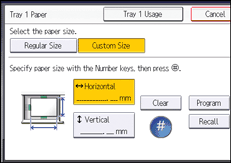
Bypass tray
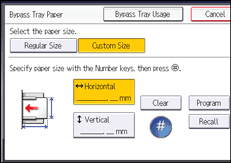
![]() Enter the vertical size with the number keys, and then press [
Enter the vertical size with the number keys, and then press [![]() ].
].
![]() Press [OK] twice.
Press [OK] twice.
![]() Place the originals, and then press the [Start] key.
Place the originals, and then press the [Start] key.
![]()
You can register a custom paper size. For details, see Registering a custom size
 . You can also recall the registered custom paper size. For details, see Recalling the registered custom size
. You can also recall the registered custom paper size. For details, see Recalling the registered custom size .
.
