![]() Load the paper face up into Tray 1 or face down in the bypass tray.
Load the paper face up into Tray 1 or face down in the bypass tray.
The bypass tray (![]() ) is automatically selected, so you do not need to make a selection to copy from the bypass tray.
) is automatically selected, so you do not need to make a selection to copy from the bypass tray.
To copy from Tray 1, select Tray 1.
![]() Press the [
Press the [![]() ] key.
] key.
![]() Press [Paper Size].
Press [Paper Size].
![]() Select the paper size.
Select the paper size.
Tray 1

Bypass tray
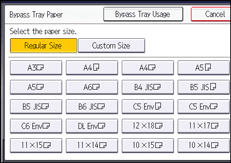
![]() Press [OK] twice.
Press [OK] twice.
![]() Place the originals, and then press the [Start] key.
Place the originals, and then press the [Start] key.
![]()
Steps 2 to 5 are not necessary if the size displayed on the key for Tray 1 and that of the paper loaded in Tray 1 are the same.
For details about paper sizes that can be loaded in Tray 1 or the bypass tray, see "Recommended Paper Sizes and Types", Paper Specifications and Adding Paper.
