Storing Data
This function can be used only when the optional HDD board is installed.
User Name
You can register a user name to distinguish the user that stored the files.
File Name
Stored files will automatically be named as "COPY0001", "COPY0002". You can change assigned file names.
Password
You can set a password for stored files, and use it to prevent others printing them.
![]()
Data stored in the machine might be lost if some kind of failure occurs. The supplier shall not be responsible for any damage that might result from the loss of data.
Be careful not to let anyone know your password, especially when entering a password or recording it. Keep any record of your password in a secure place.
Avoid using a single number or consecutive numbers for a password such as "0000" or "1234", since the numbers like this are easy to guess, so using them will not provide a worthwhile level of security.
A file accessed with a correct password remains selected even after operations are complete, and it can be accessed by other users. To stop this, be sure to press the [Clear Modes] key to cancel the file selection.
The user name used when adding a file to the machine is to identify the file creator and type. It is not to protect confidential files from others.
![]() Place the originals.
Place the originals.
For details on the types of originals and how to place them, see Placing Originals![]() .
.
![]() Press [Store File].
Press [Store File].
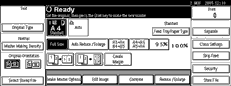
![]() Enter a user name, file name, or password if necessary.
Enter a user name, file name, or password if necessary.
If you do not enter a file name, one will be automatically assigned.
For details about how to enter a user name, see Registering a user name![]() .
.
For details about how to change a file name, see Changing a file name![]() .
.
For details about how to change a password, see Setting or changing a password![]() .
.
![]() Press [OK].
Press [OK].
![]() Make settings as desired.
Make settings as desired.
For details, see Advanced Printing![]()
![]() Press the [Start] key.
Press the [Start] key.
The file is stored in the machine.
When using the exposure glass, after the first original is scanned, place the subsequent one on the exposure glass, and then press the [Start] key again. After all the originals are scanned, press the [![]() ] key.
] key.
![]()
Enter a four-digit password.
You can access to the files without entering a password temporarily. See System Settings

You can specify the time taken for the stored data to be deleted automatically. See System Settings
 .
.If you do not want stored data to be automatically deleted, select [No] in "Auto Delete File" before storing a file. If you select [Yes] later, data stored afterward will be automatically deleted.
When storing files sent from computers, the orientation may be changed depending on the paper orientation on the paper feed tray.

