Auto Reduce/Enlarge
The machine selects an appropriate reproduction ratio based on the paper and original sizes you select.
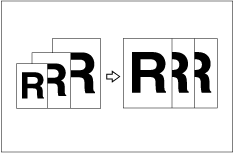
![]() (mainly Europe)
(mainly Europe)
Original |
A3 |
B4 JIS |
A4 |
A4 |
B5 JIS |
B5 JIS |
A5 |
A5 |
|---|---|---|---|---|---|---|---|---|
Paper |
||||||||
A3 |
100% |
115% |
141% |
-- |
163% |
-- |
200% |
-- |
B4 JIS |
87% |
100% |
122% |
-- |
141% |
-- |
173% |
-- |
A4 |
71% |
82% |
100% |
100% *1 |
115% |
115% *1 |
141% |
141% *1 |
A4 |
71% *1 |
82% *1 |
100% *1 |
100% |
115% *1 |
115% |
141% *1 |
141% |
B5 JIS |
61% |
71% |
87% |
87% *1 |
100% |
100% *1 |
122% |
122% *1 |
B5 JIS |
61% *1 |
71% *1 |
87% *1 |
87% |
100% *1 |
100% |
122% *1 |
122% |
A5 |
50% |
50% |
71% |
71% *1 |
82% |
82% *1 |
100% |
100% *1 |
B6 JIS |
-- |
50% |
61% |
61% *1 |
71% |
71% *1 |
87% |
87% *1 |
![]() (mainly North America)
(mainly North America)
Original |
11 × 17 |
81/2 × 14 |
81/2 × 11 |
81/2 × 11 |
81/2 × 51/2 |
81/2 × 51/2 |
|---|---|---|---|---|---|---|
Paper |
||||||
11 × 17 |
100% |
121% |
129% |
-- |
200% |
-- |
81/2 × 14 |
77% |
100% |
-- |
-- |
155% |
-- |
81/2 × 11 |
65% |
77% |
100% |
100% *1 |
129% |
129% *1 |
81/2 × 11 |
65% *1 |
77% *1 |
100% *1 |
100% |
129% *1 |
129% |
81/2 × 51/2 |
50% |
61% |
65% |
65% *1 |
100% |
100% *1 |
*1 The machine automatically rotates the original image by 90° to match the paper direction and selects an appropriate reproduction ratio. See Image Rotation![]() .
.
*2 Place these originals in the ADF.
![]() Place the originals.
Place the originals.
![]() Press [Auto Reduce / Enlarge].
Press [Auto Reduce / Enlarge].
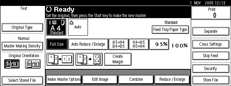
![]() Press the [Start] key.
Press the [Start] key.
![]()
The range of ratios you can select is 50 – 200%.
If you want to check the image before printing, press the [Auto Cycle] key before pressing the [Start] key, in order to disable Auto Cycle mode. See When Auto Cycle Mode Is Off
 .
.

