Preset Reduce/Enlarge
Use this function to reduce or enlarge originals by a preset ratio.
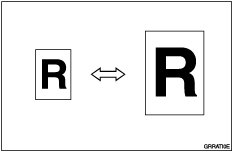
![]() Press [Reduce / Enlarge].
Press [Reduce / Enlarge].
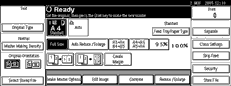
![]() Press [Enlarge] or [Reduce].
Press [Enlarge] or [Reduce].
![]() Select a ratio, and then press [OK].
Select a ratio, and then press [OK].
![]() Press the [Start] key.
Press the [Start] key.
![]()
You can select any ratio regardless of the size of the original or printing paper. However, depending on the ratio you select, parts of the image might not be printed or margins will be printed.
You can choose from nine preset ratios (three enlargement ratios and six reduction ratios).
 (mainly Europe)
(mainly Europe)Ratio (%)
Original
 Print paper size
Print paper size200
A5
 A3, B6 JIS
A3, B6 JIS  B4 JIS
B4 JIS141
A4
 A3, A5
A3, A5  A4
A4122
A4
 B4 JIS, A5
B4 JIS, A5  B5 JIS
B5 JIS115
B4 JIS
 A3, B5 JIS
A3, B5 JIS  A4
A493
-
87
A3
 B4 JIS, A4
B4 JIS, A4  B5 JIS
B5 JIS82
B4 JIS
 A4, B5 JIS
A4, B5 JIS  A5
A571
A3
 A4, B4 JIS
A4, B4 JIS  B5 JIS
B5 JIS61
A3
 B5 JIS, A4
B5 JIS, A4  B6 JIS
B6 JIS50
A3
 A5, B4 JIS
A5, B4 JIS  B6 JIS
B6 JIS (mainly North America)
(mainly North America)Ratio (%)
Original
 Print paper size
Print paper size200
51/2 × 81/2
 11 × 17
11 × 17155
51/2 × 81/2
 8 1/2 × 14
8 1/2 × 14129
81/2 × 11
 11 × 17
11 × 17121
81/2 × 14
 11 × 17
11 × 1793
-
85
F
 81/2 × 11
81/2 × 1177
81/2 × 14
 81/2 × 11
81/2 × 1174
11 × 15
 81/2 × 11
81/2 × 1165
11 × 17
 81/2 × 11
81/2 × 11 50
11 × 17
 51/2 × 81/2
51/2 × 81/2You can specify the reproduction ratio that is selected by default when the power is turned on. See Master Making / Print Settings
 .
.If you want to check the image before printing, press the [Auto Cycle] key before pressing the [Start] key, in order to disable Auto Cycle mode. See When Auto Cycle Mode Is Off
 .
.

