Removing Paper Jammed in the Multi Bypass Tray
![]() Remove any paper in the bypass tray.
Remove any paper in the bypass tray.
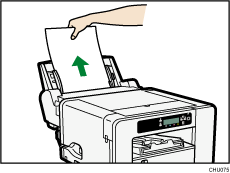
![]() Remove the jammed paper.
Remove the jammed paper.
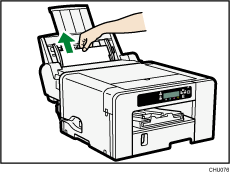
![]() Load paper in the bypass tray with the side to be printed on facing up and without exceeding the sheet limit.
Load paper in the bypass tray with the side to be printed on facing up and without exceeding the sheet limit.
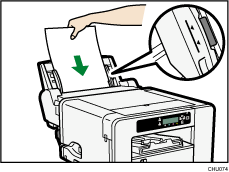
![]() Press the [Form Feed] key.
Press the [Form Feed] key.
Printing starts.
Blank paper may be delivered after printing resumes.
If it is difficult to remove the jammed paper, detach the multi bypass tray so that the paper can be removed.
![]() Detach the multi bypass tray.
Detach the multi bypass tray.
![]() Remove the jammed paper from the rear of the machine.
Remove the jammed paper from the rear of the machine.
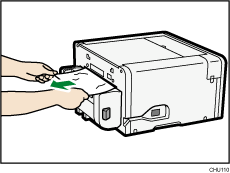
![]() Reattach the multi bypass tray.
Reattach the multi bypass tray.
![]() Load paper in the bypass tray with the side to be printed on facing up and without exceeding the sheet limit.
Load paper in the bypass tray with the side to be printed on facing up and without exceeding the sheet limit.
![]()
Continue to remove the jammed paper according to subsequent error messages until the messages no longer appear. See Paper Jam
 .
.If paper jams occur repeatedly, see Paper Is Not Fed or Delivered Normally
 .
.

