Use the bypass tray to use OHP transparencies, adhesive labels, translucent paper, and paper that cannot be loaded in the paper trays.
![]()
The maximum number of sheets you can load at the same time depends on paper type. Load only as much paper as can be held between the paper guides on the bypass tray. For the maximum number of sheets you can load, see Supported Paper for Each Input Tray
 .
.
![]() Open the bypass tray.
Open the bypass tray.
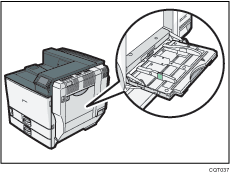
![]() Insert the paper face down until you hear the beep.
Insert the paper face down until you hear the beep.
![]() While pressing down the release lever, align the paper guides to the paper size.
While pressing down the release lever, align the paper guides to the paper size.
If the guides are not flush against the paper, images might be skewed or paper misfeeds might occur.
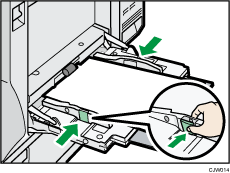
![]()
When using the bypass tray, it is recommended that you set the paper direction to
 .
.Certain types of paper might not be detected properly when placed on the bypass tray. If this happens, remove the paper and place it on the bypass tray again.
Pull the bypass tray extension out when loading sheets larger than A4
 , 81/2 × 11
, 81/2 × 11 in the bypass tray.
in the bypass tray.When the [Panel Key Sound] is turned off, it does not sound if you insert paper into the bypass tray. For details about [Panel Key Sound], see General Features
 .
.If the printer stops detecting paper sizes while printing, remove the paper and reload it.
Letterhead paper must be loaded in a specific orientation. For details, see Loading Orientation-Fixed Paper or Two-Sided Paper
 .
.You can load envelopes into the bypass tray. Envelopes must be loaded in a specific orientation. For details, see Loading Envelopes
 .
.
