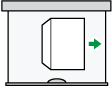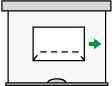This section gives you various details about and recommendations concerning envelopes.
![]()
Do not use window envelopes.
Fan the envelopes before loading them to separate them and prevent the glue on them from causing them to stick together. If fanning does not prevent them sticking together, load them one by one. Note that some types of envelopes cannot be used with this printer.
Misfeeds might occur depending on the length and shape of the flaps.
Only envelopes that are at least 148 mm (5.9 inches) wide and whose flaps are open can be loaded in the
 orientation.
orientation.When loading envelopes in the
 orientation, load them with flaps fully open. Otherwise, they might not feed into the printer.
orientation, load them with flaps fully open. Otherwise, they might not feed into the printer.Before loading envelopes, press down on them to remove any air from inside, flatten out all four edges. If they are bent or curled, flatten their leading edges (the edge going into the printer) by running a pencil or ruler across them.
The method for loading envelopes varies depending on the orientation of the envelopes. Be sure to load envelopes with the correct orientation.
Types of envelopes |
Paper trays 2–5 |
Bypass tray |
|---|---|---|
Side-opening envelopes
|
|
|
Side-opening envelopes
|
*1
|
|
*1 You cannot load side-opening envelopes in the landscape orientation in Trays 2–4.
When loading envelopes, use both User Tools and the printer driver to select "Envelope" as the paper type and specify the thickness of the envelopes. For details, see Printing on Envelopes![]() , Printer.
, Printer.
To print on envelopes that are loaded with their short edges against the printer body, rotate the print image by 180 degrees using the printer driver.
Recommended envelopes
For information about recommended envelopes, contact your local dealer.
The size of envelopes that you can load depends on the tray in which you load them. For details, see Supported Paper for Each Input Tray![]() .
.
![]()
Load only one size and type of envelope at a time.
The Duplex function cannot be used with envelopes.
To achieve better output quality, it is recommended that you set the right, left, top, and bottom print margin to at least 15 mm (0.6 inches) each.
The output quality on envelopes may be uneven if parts of an envelope have differing thicknesses. Print one or two envelopes to check the print quality.
When printing onto envelopes, the print speed is slower than usual.
Printed sheets are delivered to the internal tray even if you specified a different tray.
Flatten out prints if they are creased or curled.
Check that the envelopes are not damp.
High temperature and high humidity conditions can reduce print quality and cause envelopes to become creased.
Depending on the environment, printing on envelopes may wrinkle them even if they are recommended.
Certain types of envelopes might be output creased, dirtied, or misprinted. If you are printing a solid color on an envelope, lines may appear where the overlapped edges of the envelope make it thicker.