Control Panel
The control panels shown in the illustrations in this manual will not match the SG 3100SNw control panel exactly. This is because the illustrations show SG 3110SFNw control panels.
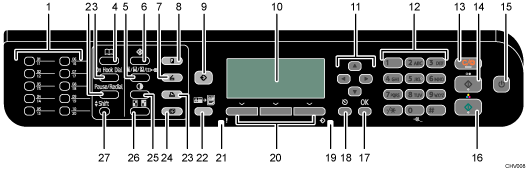
Quick Dial Keys
Press to select a scan or fax destination using entries registered as Quick Dial in the address book.
[Pause/Redial] key (SG 3110SFNw only)
Pause
Press to insert a pause in a fax number. The pause is indicated by "-".
Redial
Press to display the most recent destinations. This machine can store up to 10 fax destinations and one scanning destination.
[On Hook Dial] key (SG 3110SFNw only)
Press to use on-hook dialing to check the destination's status when sending a fax.
[Address Book] key
Press to select a scan or fax destination from the address book.
[Image Quality] key
Press to select scan quality for the current job.
Copier mode: You can set "Original Type" to "Text", "Photo", or "Text/Photo". You can set "Print Quality" to "High Speed", "Standard", or "High Quality". You can also specify "Temporally Envelope Mode".
Scanner mode: select the resolution.
Fax mode: select from Standard, Detail, Fine, or Photo.
[User Tools] key
Press to display the menu for configuring the machine's system settings.
[Scanner] key
Press to switch to scanner mode. The key stays lit while the machine is in scanner mode.
[Copy] key
Press to switch to copier mode. The key stays lit while the machine is in copier mode.
[Program] key
Press to switch to Program mode. The key stays lit while the machine is in Program mode. The program executed by this function is registered from Device Setting Utility or Web Image Monitor.
For details about registering sets of specified settings, see Using Device Setting Utility
 .
.Screen
Displays the current machine status and messages.
Scroll keys
Press to move the cursor in the directions indicated by each scroll key.
When the machine is in standby mode, press and hold down the [
 ] key for more than 3 seconds to perform head cleaning for all colors.
] key for more than 3 seconds to perform head cleaning for all colors.Number keys
Use to enter numerical values when specifying settings such as fax numbers and copy quantities, or enter letters when specifying names.
[Clear/Stop] key
While the machine is processing a job: Press to cancel the current job.
While configuring the machine: Press to cancel the current setting.
While in standby mode: Press to cancel temporary settings such as image density or resolution.
[B&W Start] key
Press to scan or copy in black and white, or start sending a fax.
[Power] Key
Press to turn the power on. The key's indicator remains lit. To turn the power off, press again. See Turning On/Off the Power
 .
.[Color Start] key
Press to scan or copy in color.
[OK] key
Press to confirm settings or enter the next level of the menu tree.
[Escape] key
Press to cancel the last operation or exit to the previous level of the menu tree.
Data In Indicator
This indicator flashes when the machine receives a print job and remains lit during printing.
Selection keys
Press the key that corresponds to an item shown on the bottom line of the screen to select it.
Alert Indicator
This indicator remains lit in red for any of the following conditions:
Ink running out
Paper jam
Cover open
SC error
Application error
The SG 3110SFNw beeps if the indicator is lit. The volume of the beep can be adjusted on a five-level scale. The default setting is [Medium].
If an error message appears, check the message on the control panel and follow the instructions on Error & Status Messages on the Display
 .
.[ID Card Copy] key
Press to jump to the ID card copy setting menu.
When copying is complete, the initial screen will appear.
[Printer] key
Press to switch to printer mode. The key stays lit while the machine is in printer mode.
[Facsimile] key (SG 3110SFNw only)
Press to switch to fax mode. The key stays lit while the machine is in fax mode.
[Density] key
Press to adjust image density for the current job. Select from five levels of density.
[Reduce/Enlarge] key
Press to change the copy enlargement/reduction ratio in steps of 1% or fixed zoom ratio.
[Shift] key
Press to switch between Quick Dial numbers 1 to 10 and 11 to 20 when specifying a scan or fax destination using the Quick Dial keys.

