Basic Operation for Scan to USB
This section describes the basic operation for sending scanned files to a USB flash disk.
![]()
The original in the ARDF or ADF takes precedence over the original on the exposure glass if you place originals both in the ARDF/ADF and on the exposure glass.
This machine does not support the use of USB flash disks connected to external USB hubs. Insert your USB flash disk directly into the USB flash disk port located at the top left corner of the machine.
Certain types of USB flash disks cannot be used.
If [Save Scn Data to USB] under administrator settings is disabled, this function cannot be used.
![]() Insert your USB flash disk into the USB flash disk port.
Insert your USB flash disk into the USB flash disk port.
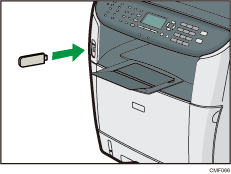
![]() Press the [Scanner] key.
Press the [Scanner] key.
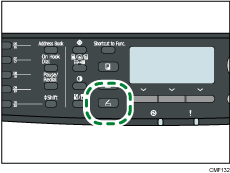
“Loading...” appears on the display. Wait until the display changes to show “Save Scn Data to USB” (the duration depends on your USB flash disk).
![]() Place the original on the exposure glass or in the ARDF/ADF.
Place the original on the exposure glass or in the ARDF/ADF.
If necessary, configure advanced scan settings.
![]() Press the [Start] key.
Press the [Start] key.
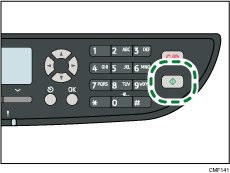
Depending on the machine's setting, you will see the following screen on the display.
When in black-and-white scanning mode:
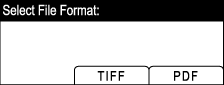
When in color or gray scale scanning mode:
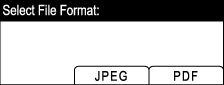
![]() Press the appropriate selection key according to the desired file format.
Press the appropriate selection key according to the desired file format.
Depending on the machine's settings, you may see the following screen on the display when scanning from the exposure glass.
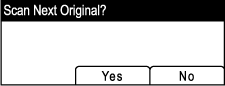
If you see this screen, proceed to the next step. If not, proceed to step 8.
![]() If you have more originals to scan, place the next original on the exposure glass, and then press [Yes]. Repeat this step until all originals are scanned.
If you have more originals to scan, place the next original on the exposure glass, and then press [Yes]. Repeat this step until all originals are scanned.
![]() When all originals have been scanned, press [No] to start sending the scanned file.
When all originals have been scanned, press [No] to start sending the scanned file.
![]() Confirm that “Ready” appears on the display.
Confirm that “Ready” appears on the display.
The scanned file is created in the root directory of the USB flash disk.
![]() Remove the USB flash disk from the machine.
Remove the USB flash disk from the machine.
![]()
To cancel scanning, press the [Scanner] key, and then press the [Clear/Stop] key. The scan files are discarded.
You can configure the machine to scan documents in black and white, color, or grayscale by changing the [Scanning Mode] setting under scanner settings.
If the [Limitless Scan] setting under scanner settings is enabled, you can place originals on the exposure glass repeatedly in a single scan procedure.
If the [File Type] setting under scanner settings is enabled, you can scan multiple pages to create a single PDF or TIFF file containing all pages. However, if the file format is JPEG, a single-page file will be created for every page scanned.
If paper is jammed in the ARDF/ADF or an access error to the USB flash disk occurs, the scan job will be discarded. Remove the jammed paper and scan the entire originals again.
![]()
For details about [Save Scn Data to USB], see Administrator Settings
 .
.To place the original, see Placing Originals
 .
.To configure advanced scan settings, see Specifying the Scan Settings
 .
.For details about [Scanning Mode], [Limitless Scan], or [File Type], see Scanner Settings
 .
.For details about how to remove the paper jammed in the ARDF or ADF, see Removing Scanning Jams (Type 2 model)
 or Removing Scanning Jams (Type 1 model)
or Removing Scanning Jams (Type 1 model) .
.

