Loading Paper in the Bypass Tray
![]()
Before printing on paper other than envelopes, make sure that the levers inside the rear cover are pulled up. Leaving the levers lowered can cause print quality problems when printing on paper other than envelopes.
After loading paper in the tray, specify the paper type and size using the control panel to avoid printing problems. This printer does not detect the paper size automatically.
Load paper with the print side up and in the short-edge feed direction.
If paper is curled, straighten it before loading, by bending the paper in the opposite direction to the curl, for example.
Do not load paper while the printer is printing.
Make sure paper is not stacked above the paper guides inside the bypass tray.
![]() Open the bypass tray.
Open the bypass tray.
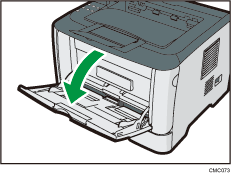
If you load A4 (297 mm) or larger size paper, pull out the bypass tray extension.
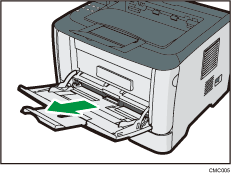
![]() Slide the side guides outward, then load paper with the print side up, and push in until it stops against the printer.
Slide the side guides outward, then load paper with the print side up, and push in until it stops against the printer.
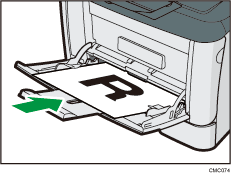
![]() Adjust the side guides to the paper width.
Adjust the side guides to the paper width.
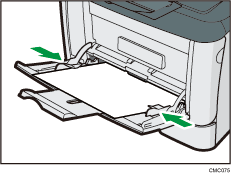
![]()
After loading paper in the tray, specify the paper type and size using the control panel. Also, specify the printer driver's paper setting accordingly before printing.
![]()
For details about supported types of paper, see Paper and Other Media
 .
.For details about the paper settings, see Setting a paper size using the control panel
 and Specifying a paper type for the bypass tray
and Specifying a paper type for the bypass tray .
.

