Specifying custom size paper for the bypass tray
![]()
When you specify a custom size paper and specify the bypass tray as the input tray on the printer driver, and perform printing with [Bypass Priority] set to [Any Custom S/T] under [Paper Input] on the control panel, the printer ignores the paper type and size settings made on the control panel. Printing is performed with the settings made on the printer driver.
If you set [Bypass Priority] to [Machine Setting] under [Paper Input], paper size settings made on the printer driver must match those made on the control panel. If they do not match, an error message appears and printing stops if [Auto Continue] is not set to [On] under [System].
When loading custom size or special paper, specify the paper size using the control panel or printer driver.
You cannot print on custom size paper with an application that does not support the custom size setting.
Paper sizes between 90 - 216 mm (3.54 - 8.50 inches) in width and 140 - 356 mm (5.51 – 14.02 inches) in length can be loaded in the bypass tray.
![]() Press the [Menu] key.
Press the [Menu] key.
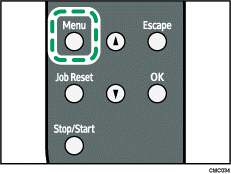
![]() Press the [
Press the [![]() ] or [
] or [![]() ] key to display [Paper Input], and then press the [OK] key.
] key to display [Paper Input], and then press the [OK] key.
| Menu: Paper Input |
![]() Press the [
Press the [![]() ] or [
] or [![]() ] key to display [Paper Size], and then press the [OK] key.
] key to display [Paper Size], and then press the [OK] key.
| Paper Input: Paper Size |
![]() Press the [
Press the [![]() ] or [
] or [![]() ] key to display [Bypass Ppr Size], and then press the [OK] key.
] key to display [Bypass Ppr Size], and then press the [OK] key.
| Paper Size: Bypass Ppr Size |
![]() Press the [
Press the [![]() ] or [
] or [![]() ] key to display [Custom Size], and then press the [OK] key.
] key to display [Custom Size], and then press the [OK] key.
| Bypass Ppr Size: Custom Size |
![]() Press the [
Press the [![]() ] or [
] or [![]() ] key to select a unit, and then press the [OK] key.
] key to select a unit, and then press the [OK] key.
| Custom Size: mm |
![]() Press the [
Press the [![]() ] or [
] or [![]() ] key to enter the horizontal value, and then press the [OK] key.
] key to enter the horizontal value, and then press the [OK] key.
| Custom Size: Horiz. 216 mm |
![]() Press the [
Press the [![]() ] or [
] or [![]() ] key to enter the vertical value, and then press the [OK] key.
] key to enter the vertical value, and then press the [OK] key.
| Custom Size: Vert. 356 mm |
![]() Press the [Menu] key.
Press the [Menu] key.
![]()
For details about the printer driver, see the printer driver Help.

