Setting a paper size using the control panel
To load paper whose size cannot be selected automatically, set the paper size on the control panel. Follow the procedure described below to set the paper size.
![]() Press the [Menu] key.
Press the [Menu] key.
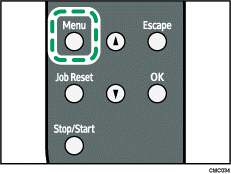
![]() Press the [
Press the [![]() ] or [
] or [![]() ] key to display [Paper Input], and then press the [OK] key.
] key to display [Paper Input], and then press the [OK] key.
| Menu: Paper Input |
![]() Press the [
Press the [![]() ] or [
] or [![]() ] key to display [Paper Size], and then press the [OK] key.
] key to display [Paper Size], and then press the [OK] key.
| Paper Input: Paper Size |
![]() Press the [
Press the [![]() ] or [
] or [![]() ] key to display the target paper tray, and then press the [OK] key.
] key to display the target paper tray, and then press the [OK] key.
In this example, [Tray 1 Ppr Size] is selected.
| Paper Size: Tray 1 Ppr Size |
![]() Press the [
Press the [![]() ] or [
] or [![]() ] key to display the loaded paper size, and then press the [OK] key.
] key to display the loaded paper size, and then press the [OK] key.
| Tray 1 Ppr Size: A4 |
![]() Press the [Menu] key.
Press the [Menu] key.
![]()
If the [Auto Continue] setting under [System] is enabled, the printer ignores the paper type and size settings and prints on whatever paper is loaded. Printing stops temporarily when the error is detected, and restarts automatically after about ten seconds using the settings made on the control panel.

