Changing a chapter name or page (Chapter editing)
You can edit the name and the range of pages of an existing chapter.
This function can be performed using the on-screen items indicated in the following illustration.
Note that this explanation outlines general use of the settings area. For details about a specific setting, see the on-screen balloon help that appears when you click the ![]() button.
button.
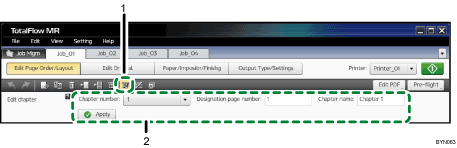
 , the [Edit Chapter] button
, the [Edit Chapter] buttonClick this to change the name or the range of chapter pages.
Settings area
When you click
 , the [Edit Chapter] button, the settings for editing chapters will appear here.
, the [Edit Chapter] button, the settings for editing chapters will appear here.Specify each setting, and then click [Apply].

