Applying 1 sided/2 sided, color/black & white and staple print settings individually to specified sheets
You can apply the [1 Sided / 2 Sided], [Color / Black and White], and [Staple] settings individually to specified sheets.
Exception settings can be performed using the on-screen items indicated in the following illustration.
Note that this explanation outlines general use of the settings area. For details about a specific setting, see the on-screen balloon help that appears when you click the ![]() button.
button.
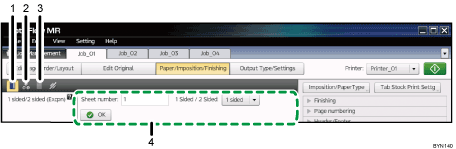
 , the [1 Sided / 2 Sided (Exception)] button
, the [1 Sided / 2 Sided (Exception)] buttonClick this to apply the 1 sided/2 sided setting to the selected sheets.
 , the [Color / Black and White (Exception)] button
, the [Color / Black and White (Exception)] buttonClick this to apply the color/black and white setting to the selected sheets.
 , the [Staple (Exception)] button
, the [Staple (Exception)] buttonClick this to specify staple locations for the selected sheets.
Limitation
On some printers, it is not possible to set stapling as an exception setting.
Also, even if stapling can be set as an exception setting, when you print multiple copies, the output order of documents might be different than you expect. (This is because any section that is specified as an exception will be separated into a different job, and multiple copies of each job will be output in turn.)
Settings area
When you click
 , the [1 Sided / 2 Sided (Exception)] button,
, the [1 Sided / 2 Sided (Exception)] button,  , the [Color / Black and White (Exception)] button, or
, the [Color / Black and White (Exception)] button, or  , the [Staple (Exception)] button, the settings for that function will appear here.
, the [Staple (Exception)] button, the settings for that function will appear here.Specify each setting, and then click [OK].

