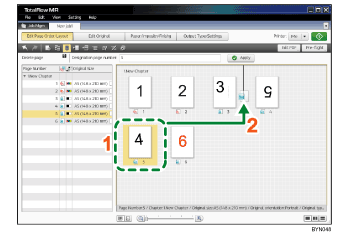Step 4: Rearrange the page order (moving a page)
The order of pages 4 and 5 is backwards. In this step, you will move these pages using a drag-and-drop operation and rearrange them in the correct order from 1 to 6.
1 |
On the [Edit Page Order/Layout] screen, select the page displayed as “4” in the thumbnail view. |
|
2 |
Drag the page behind the page displayed as “3”, and then drop it there. |
![]()
Rearrange the page order correctly if it is not as follows: 1
 2
2  3
3  4
4  5
5  6
6
![]()
For more details about moving pages, see Moving/Copying/Deleting Pages
 .
.