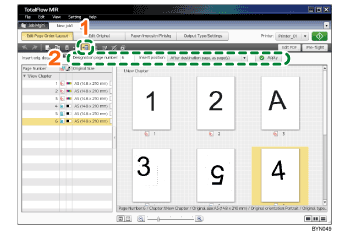Step 2: Insert another document
In this step, you will insert another sample file (6.jpg) into the job you created. This will add the new file as an extra page at the end of the document.
1 |
On the [Edit Page Order/Layout] screen, click |
|
2 |
In [Designation page number:], enter “6”, select [After destination page, as page(s)], and then click [Apply]. |
|
3 |
On the [Select File/Data to Insert] screen, click [Select from Original File], and then in the folder containing the sample files, select “6”. |
|
4 |
Click [Add File]. |
|
5 |
Click [OK]. |
![]()
For more details about inserting documents, see Inserting Other Documents
 .
.