Installing the Gigabit Ethernet Board
![]()
The printer's Ethernet and USB ports are not available when the Gigabit Ethernet board is installed in to the printer. Use the Ethernet and USB ports on the Gigabit Ethernet board.
Before beginning work, ground yourself by touching something metal to discharge any static electricity. Static electricity can damage the Gigabit Ethernet board.
Do not subject the Gigabit Ethernet board to physical shocks.
![]() Check the contents of the package.
Check the contents of the package.
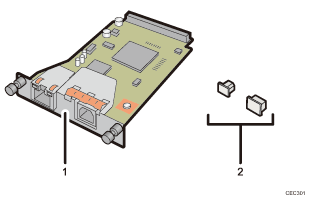
Gigabit Ethernet Board
Protective caps (one each for the Ethernet port and the USB port)
![]() Turn off the power, and then unplug the power cord.
Turn off the power, and then unplug the power cord.
![]() Disconnect the cables from the Ethernet port and the USB port of the printer, and cover each port with its protective cap.
Disconnect the cables from the Ethernet port and the USB port of the printer, and cover each port with its protective cap.
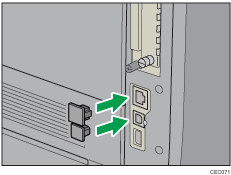
![]() Remove the two screws and remove the cover of the slot in which the Gigabit Ethernet board is installed.
Remove the two screws and remove the cover of the slot in which the Gigabit Ethernet board is installed.
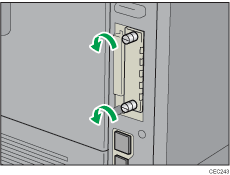
![]() Fully insert the Gigabit Ethernet board.
Fully insert the Gigabit Ethernet board.
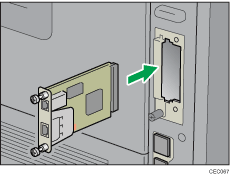
![]() Tighten the two screws to secure the Gigabit Ethernet board.
Tighten the two screws to secure the Gigabit Ethernet board.
Check the Gigabit Ethernet board is connected firmly to the interface board slot.
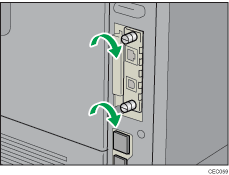
Connect the cable to the Gigabit Ethernet board. For details see Ethernet Cable Connection or USB Cable Connection.
![]()
Confirm that the Gigabit Ethernet board was correctly installed by printing the configuration page. If it is correctly installed, "Gigabit Ethernet" will appear for "Device Connection" on the configuration page.
If the board was not installed properly, repeat the procedure from step 4. If it cannot be installed correctly even after reattempting installation, contact your sales or service representative.
For details about printing the configuration page, see Test Printing.
Before using the Gigabit Ethernet board, you must configure settings from the printer control panel. For details, see Ethernet Configuration.

