Installing the Wireless LAN Interface Board
![]()
Before beginning work, ground yourself by touching something metal to discharge any static electricity. Static electricity can damage the unit.
Do not subject the unit to physical shocks.
![]() Check the contents of the package.
Check the contents of the package.
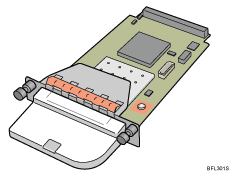
![]() Turn off the power, and then unplug the power cord.
Turn off the power, and then unplug the power cord.
![]() Remove the two screws and remove the cover of the slot in which the Wireless LAN interface board is installed.
Remove the two screws and remove the cover of the slot in which the Wireless LAN interface board is installed.
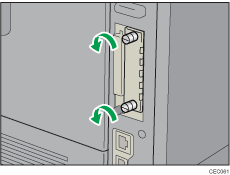
![]() Fully insert the Wireless LAN interface board.
Fully insert the Wireless LAN interface board.
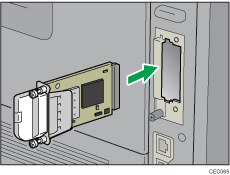
![]() Tighten the two screws to secure the interface board.
Tighten the two screws to secure the interface board.
Check the Wireless LAN interface board is connected firmly to the interface board slot.
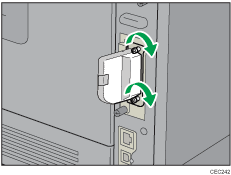
![]()
Confirm that the interface board was correctly installed by printing the configuration page. If it is correctly installed, "Wireless LAN" will appear for "Device Connection" on the configuration page.
If the board was not installed properly, repeat the procedure from step 3. If it cannot be installed correctly even after reattempting installation, contact your sales or service representative.
For details about printing the configuration page, see Test Printing.
Before using the Wireless LAN interface board, you must configure settings from the printer control panel. For details, see Wireless LAN Configuration.

