


  |  | ||
This section describes how to copy the front and back sides of an ID card, or other small document, onto one side of a sheet of paper.
When copying onto A4 size paper, you can copy documents that are smaller than A5 size. Likewise, when copying onto a Letter size paper, you can copy documents that are smaller than Half Letter size.
![]()
This function is only available when the original is set on the exposure glass, not when it is set in the ADF.
To use this function, the paper size used for printing copies must be set to A4 or Letter.
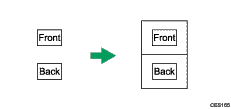
To use this function, first switch to ID card copy mode for the current job, and then perform ID card copy.
Press the [ID Card Copy] key.
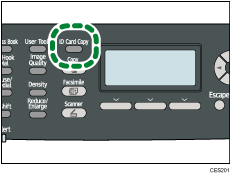
The machine is now in ID card copy mode. Proceed to the following steps to perform the ID card copy.
Place the original front side down and top to the machine rear on the exposure glass.
Place the original in the center of the A5/Half Letter scan area.
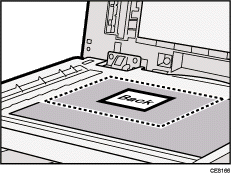
Press the [B&W Start] key or [Color Start] key.
A message prompting you to place the original back side down on the exposure glass appears on the display.
Within 30 seconds, place the original back side down and top to the machine rear on the exposure glass, and then press the [B&W Start] key or [Color Start] key again.
Use the same mode (color or black-and-white) for both sides.
![]()
You can press the [Escape] key to exit to the previous level of the menu tree.
Regardless of the machine's reduction or enlargement ratio setting, an ID card copy will always be made at 100%.
You can change the machine's default [Reduce/Enlarge] setting to always make photocopies in ID card copy mode.
Setting this function for the current job temporarily disables the [2 Sided Copy] setting automatically. However, after the temporary job setting is cleared, the 2-sided copy function will be enabled again automatically.
Temporary job settings are cleared in the following cases:
When no input is received for the period of time specified in [System Auto Reset Timer] while the initial screen is displayed.
When the [Clear/Stop] key is pressed while the initial screen is displayed.
When the machine's mode is changed.
When the power is turned off.
When the machine's default for the same setting is changed.
![]()
For details about [Reduce/Enlarge], see Copy Settings.
For details about [System Auto Reset Timer], see Administrator Settings.