


  |  | ||
This section describes how to set the machine to make 2-sided copies by copying single-sided documents onto the front and back sides of each sheet.
![]()
This function is only available when the original is set in the ADF, not when it is set on the exposure glass.
Paper must be fed from tray 1 or tray 2, not from the bypass tray.
The paper size must be A4, B5, Letter, Legal, Executive, 8" x 13", 81/2" x 13", Folio, or 16K.
The paper type must be thin, plain, middle thick, recycled, color, preprinted or prepunched.
You can select top-to-top or top-to-bottom binding, in either portrait or landscape orientation.
Top to Top
Top to Top![]()
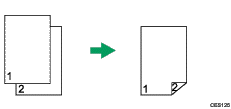
Top to Top![]()
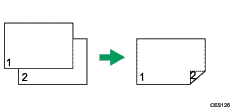
Top to Bottom
Top to Bottom![]()
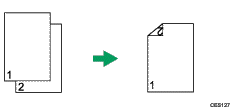
Top to Bottom![]()
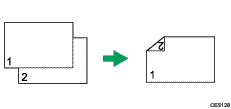
Use this procedure to set the machine to make 2-sided copies.
Press the [Copy] key.
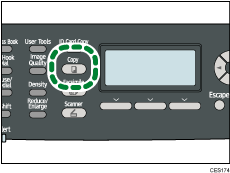
Press the [![]() ][
][![]() ] keys.
] keys.
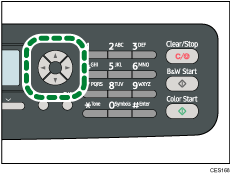
Press the [![]() ][
][![]() ] keys to select [2 Sided Copy], and then press the [OK] key.
] keys to select [2 Sided Copy], and then press the [OK] key.
Press the [![]() ][
][![]() ] keys to select the binding method and orientation, and then press the [OK] key.
] keys to select the binding method and orientation, and then press the [OK] key.
Press the [User Tools] key to return to the initial screen.
"2 Sided Copy" appears on the display, indicating that the machine is now in 2-sided copy mode.
![]()
You can press the [Escape] key to exit to the previous level of the menu tree.
After this function is set, all subsequent copies will be 2-sided, unless you cancel the setting by selecting [Off] for [2 Sided Copy].
Setting this function automatically disables the [ID Card Copy] setting.