Setting Paper on the Bypass Tray
You can load paper that is not supported in the paper trays. Additionally, you can print on paper such as thick paper and OHP transparency by using the bypass tray.
![]()
Paper sizes that can be loaded onto the bypass tray can be 140.0 to 900.0 mm (5.52 to 35.43 inches) vertically, and 64.0 to 216.0 mm (2.52 to 8.50 inches) horizontally.
The following functions are disabled when printing from the bypass tray:
Auto Tray Select
Extended Auto Tray Switching
Staple (type 3 only)
For details about types of paper that can be used, contact your sales or service representative.
![]() Open the bypass tray.
Open the bypass tray.
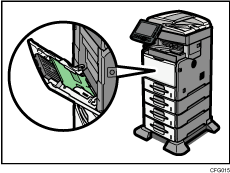
![]() Insert the paper face up until you hear the beep, and then align the paper guides to the paper size.
Insert the paper face up until you hear the beep, and then align the paper guides to the paper size.
If the guides are not flush against the paper, images might be skewed or paper misfeeds might occur.
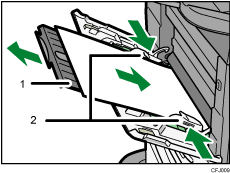
Extender
Paper Guides
![]() Set the paper size using the printer driver or the control panel.
Set the paper size using the printer driver or the control panel.
![]()
If the display indicates that there is no paper on the bypass tray even though there is paper on it, remove the paper and then place it on the bypass tray again.
Load only as much paper as can be held between the guides on the bypass tray. Overloading the bypass tray can result in misfeeds and skewed images.
To support A4
 , 81/2
, 81/2  11
11 or larger paper sizes, pull out the extender.
or larger paper sizes, pull out the extender.To prevent multiple sheets from being fed at once, fan paper before placing it on the tray.
When loading thick paper, thin paper or OHP transparencies, set paper thickness and paper type.
The number of sheets that can be loaded in the bypass tray depends on the paper type.
When loading letterhead paper, see "Printing on Orientation-Fixed or Two-Sided Paper".
Depending on the environment where the machine is being used, you might at times hear a rustling noise from paper moving through the machine. This noise does not indicate a malfunction.
When [Panel Key Sound] is turned off, it will not sound if you insert paper into the bypass tray. For details about [Panel Key Sound], see "System Settings", Network and System Settings Reference.
For details about setting printer drivers, see the printer driver Help.

